Business orchestration for AI impact
Get ready to take your business automation to the next level. Fall 2025 brings powerful AI enhancements designed to help you unlock deeper insights, streamline operations, and respond faster to change.
The following list considers new features and improvements that enhance existing features and procedures.
Bizagi is evolving with the Fall 2025 version, introducing a refreshed brand identity with a new logo and color palette to deliver a more unified and modern experience. You’ll notice updates to our logo and color palette across our Platform, reflecting our commitment to innovation and clarity.
To learn more about these branding changes and how they may affect your experience, click here to view the full details.
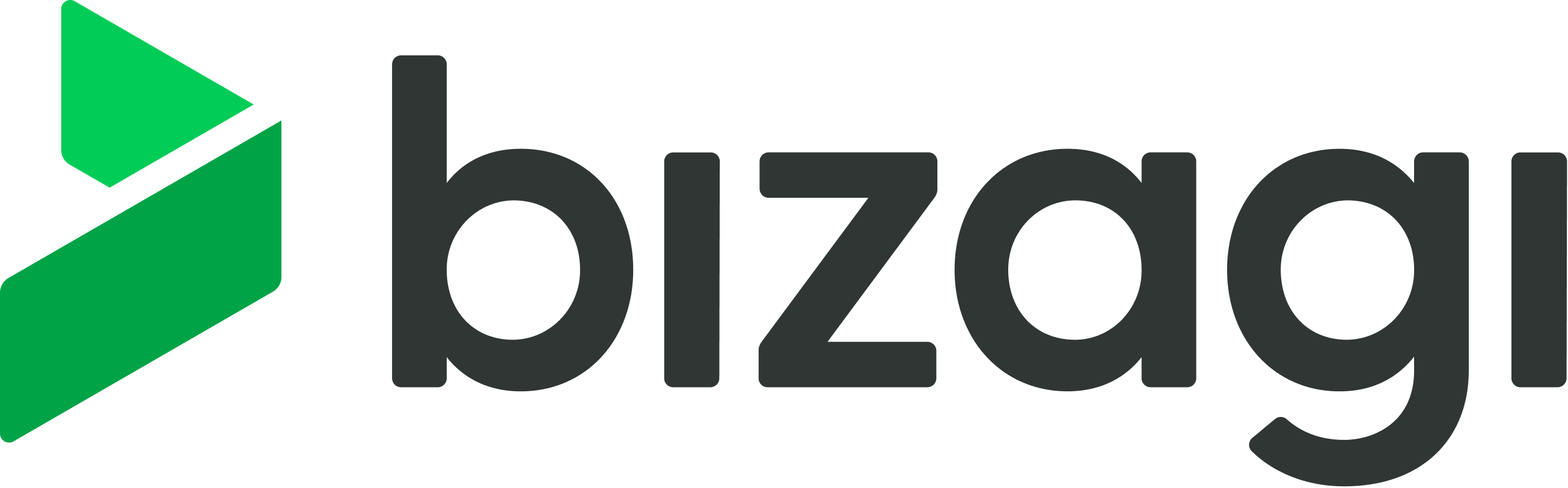
The following list consists of features, improvements and fixes that are relevant in this update.
Your AI Agents can access and reason over historical business data stored in Bizagi’s entities. By leveraging Bizagi Data Knowledge , AI Agents can deliver intelligent, context-aware responses that unlock advanced use cases such as: Pattern recognition across business processes, trend detection based on historical performance, action recommendations based on past scenarios.
Developers have full control over which Bizagi Entities are made available to AI Agents. This selection is configured and stored in a vector database, which serves as a retrieval mechanism, not a training source.
Note: The AI does not learn from this data. It uses it solely for retrieval-based reasoning, ensuring that sensitive business information remains secure and under the developer’s control.
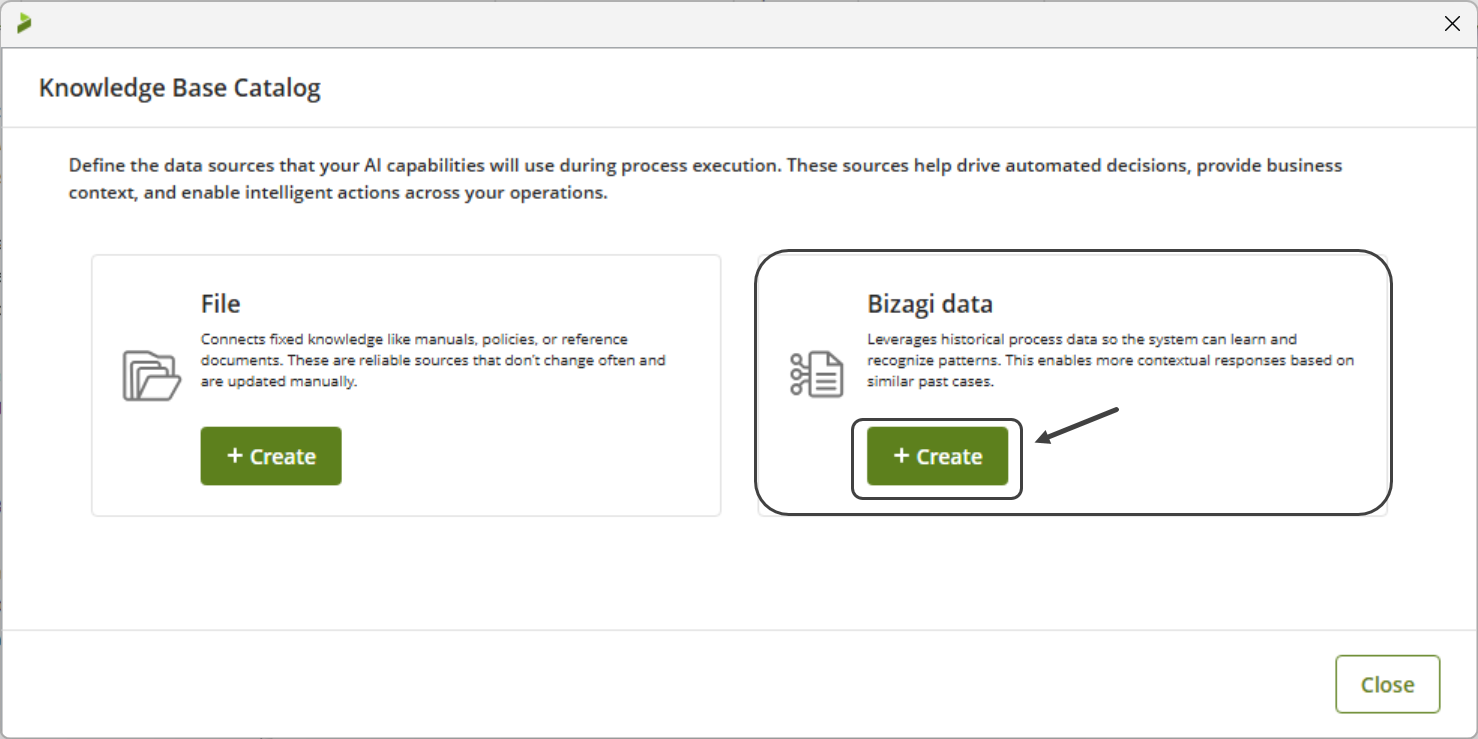
Ask Ada expands its capabilities by integrating Bizagi File Knowledge catalogs, allowing it to answer user questions based on uploaded documentation within the Bizagi platform. With Ask Ada and Bizagi Files Knowledge integration, you can access your corporate curated information and policies to enable end users to chat with natural language with it, right from your App.
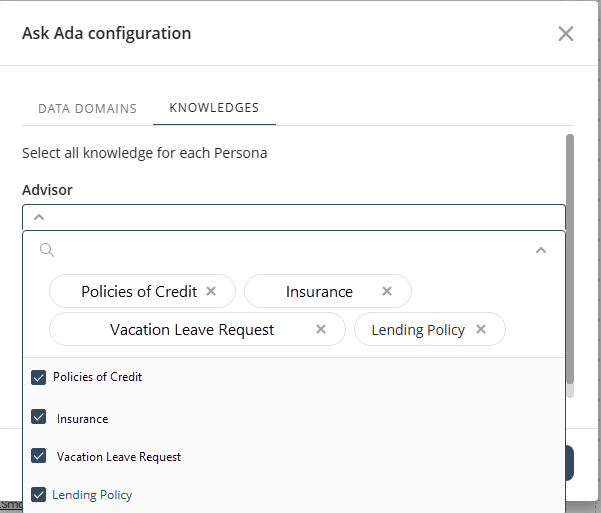
Bizagi has incorporated the MCP (Model Context Protocol) into its AI Agent capabilities. By connecting AI Agents to MCP-compatible servers, AI Agents can securely interact with external tools and live data in real time. MCP servers act as bridges, exposing functionalities that Agents can instantly discover, invoke, and stream results from. This integration enhances accuracy, reduces hallucinations, and ensures responses are always grounded in up-to-date information.
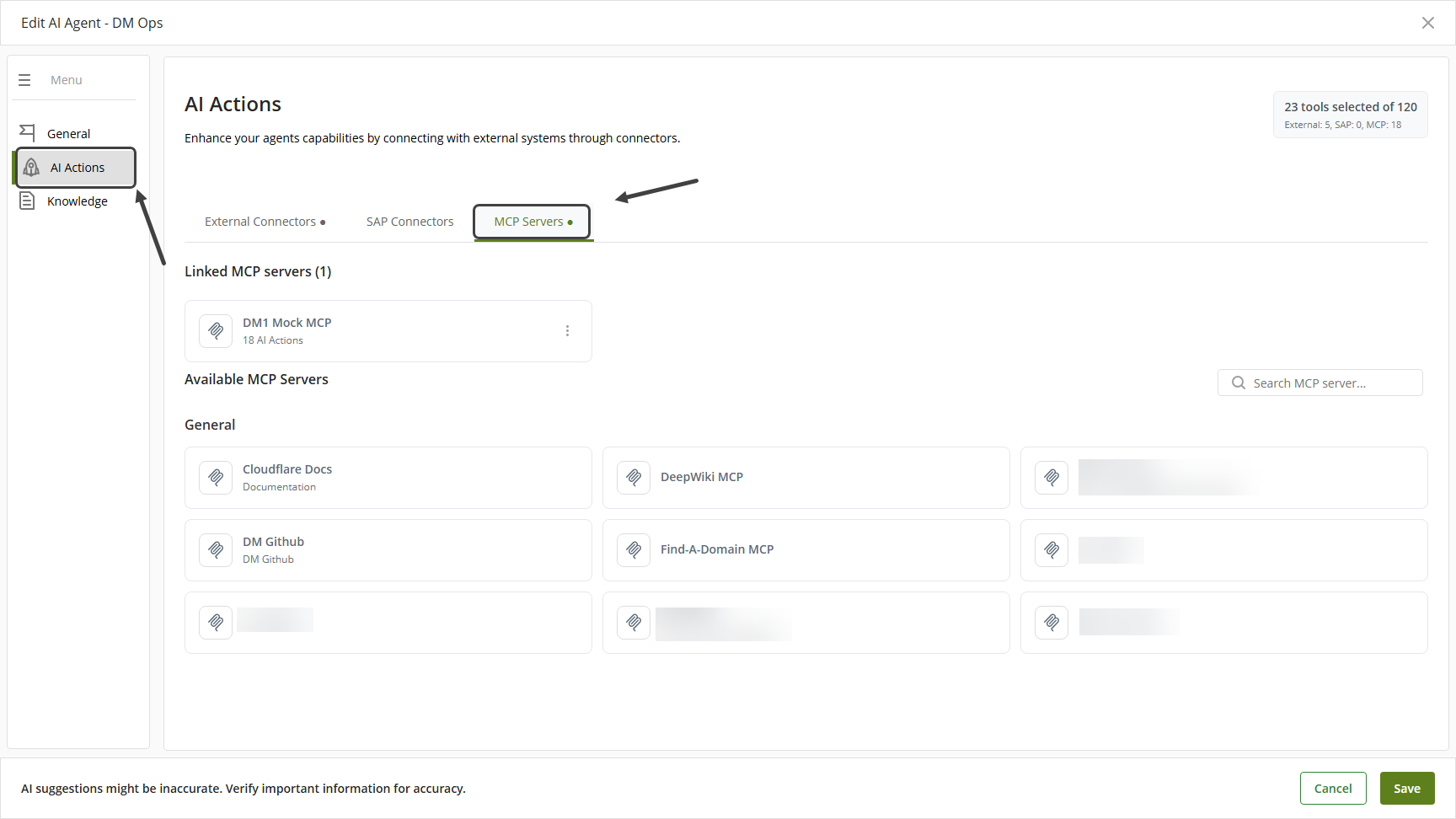
AI Workers in supervised mode now leverage Reinforcement Learning (RL) to deliver increasingly adaptive and accurate recommendations. Starting from the 50th interaction per task, each AI Worker begins to build a personalized policy based on individual user behavior and feedback. This policy guides future suggestions, making them more relevant and efficient over time.
As end users interact with tasks, their feedback, especially when they explicitly indicate dissatisfaction with a recommendation, triggers learning adjustments. The AI Worker refines its approach, improving data quality. Policies are updated with each interaction and are uniquely tailored to each user and task, ensuring that learning remains isolated and secure. This enhancement empowers AI Workers to evolve continuously, becoming more aligned with user expectations and business outcomes through every interaction.
Easily configure and manage AI capabilities from a single location across all levels of your process hierarchy, Applications, Processes, Versions, and Tasks, with full inheritance support.
The new AI in Process menu, available in both Studio and Management Console, enables users to centrally activate and maintain AI Workers and Enterprise Knowledge catalogs. This ensures consistency across the organization while preserving the flexibility to override configurations at specific levels when needed.
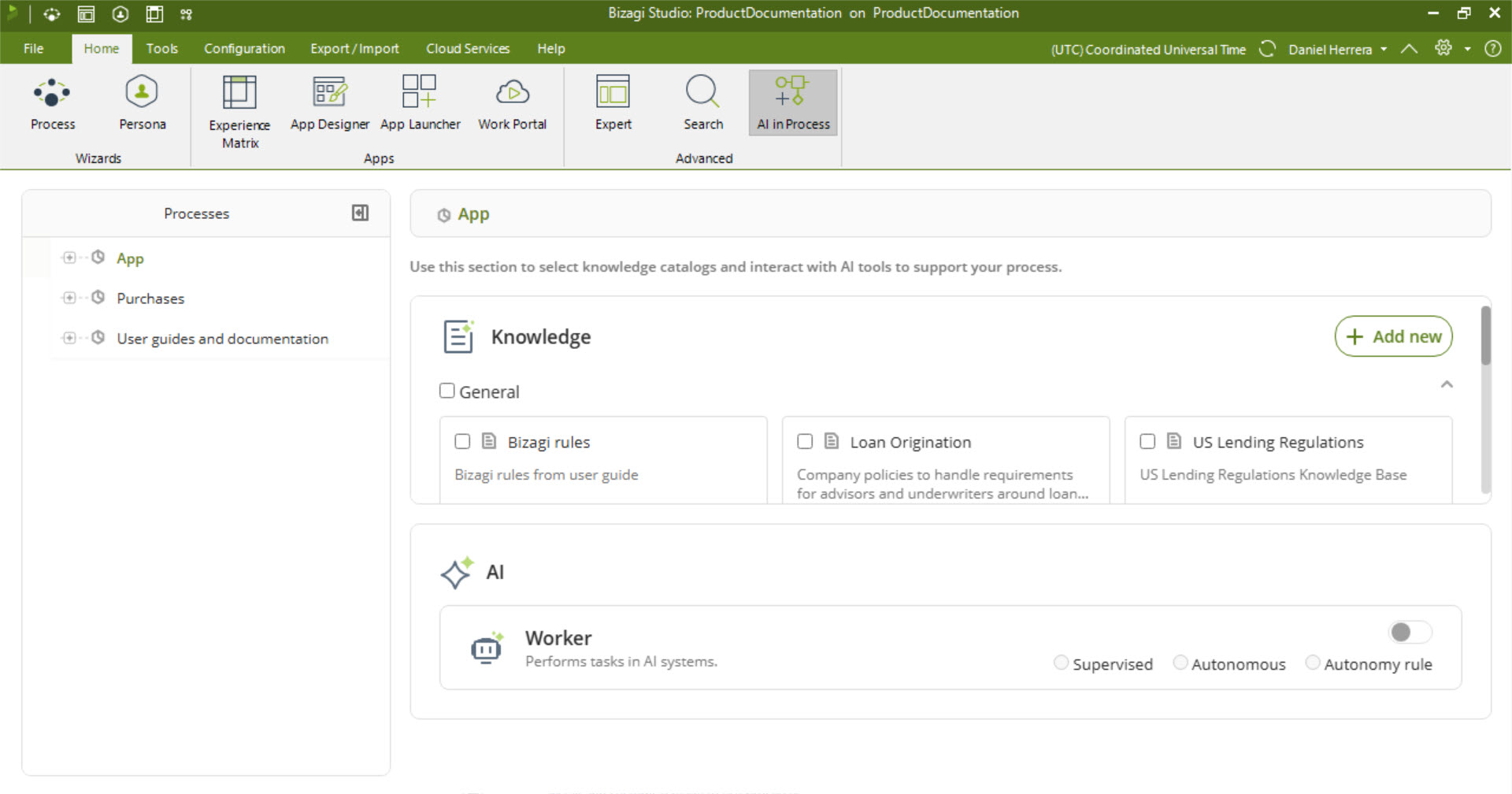
Fine-tune how AI Agents generate responses by adjusting four key parameters: Temperature, Top-p, Frequency Penalty, and Presence Penalty. You can quickly select from preset configurations (Conservative, Balanced, or Creative) or define custom values to match your needs.
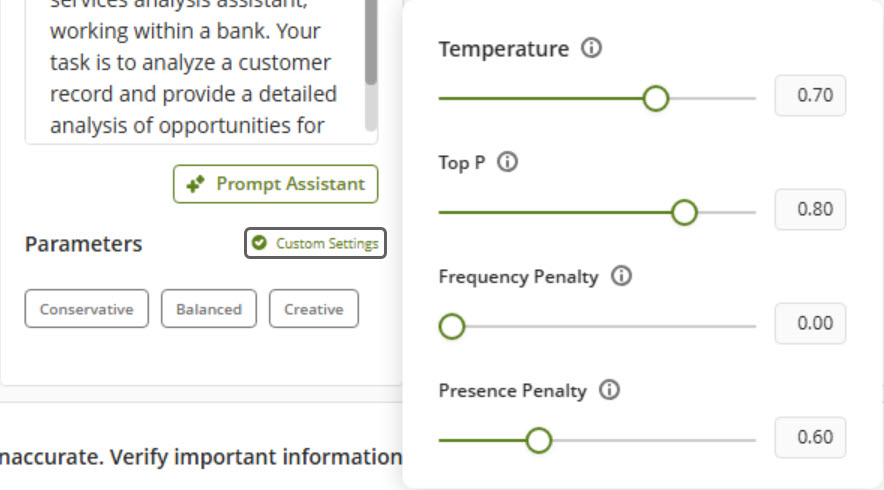
Empower end users to query the real-time status of open cases and processes using natural language through Ask Ada Monitoring section. Responses are limited to the data accessible to the user and their team.
It provides answers to operational questions based on the tables where open case and process data is stored for the user and their team. Results can be visualized using the existing charts and controls provided by the feature. Access Activity Form details, and if you are a manager, reassign cases. Queries are focused to you and your direct team, with the option to save frequent ones directly on the dashboard for easy access.
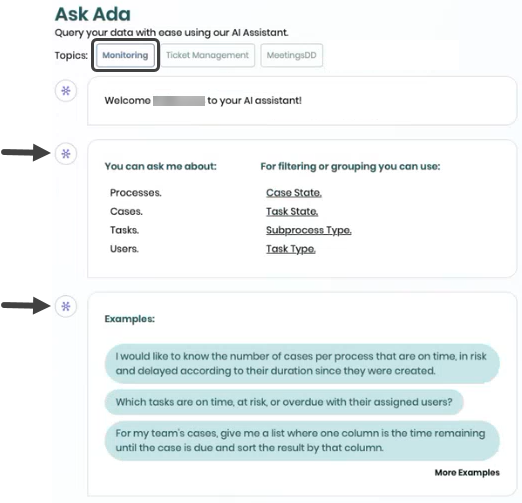
Themes in App Designer and in Appearance menu of App Designer editor helps you create visually appealing apps with minimal effort. Choose from a set of professionally designed themes for your app—Light, Dark, Classic, Modern, Minimalist, and Forest—each crafted to deliver a clean, consistent look that enhances usability and aligns with modern design standards.
In addition to these ready-to-use options, the Themes feature offers practical customization tools:
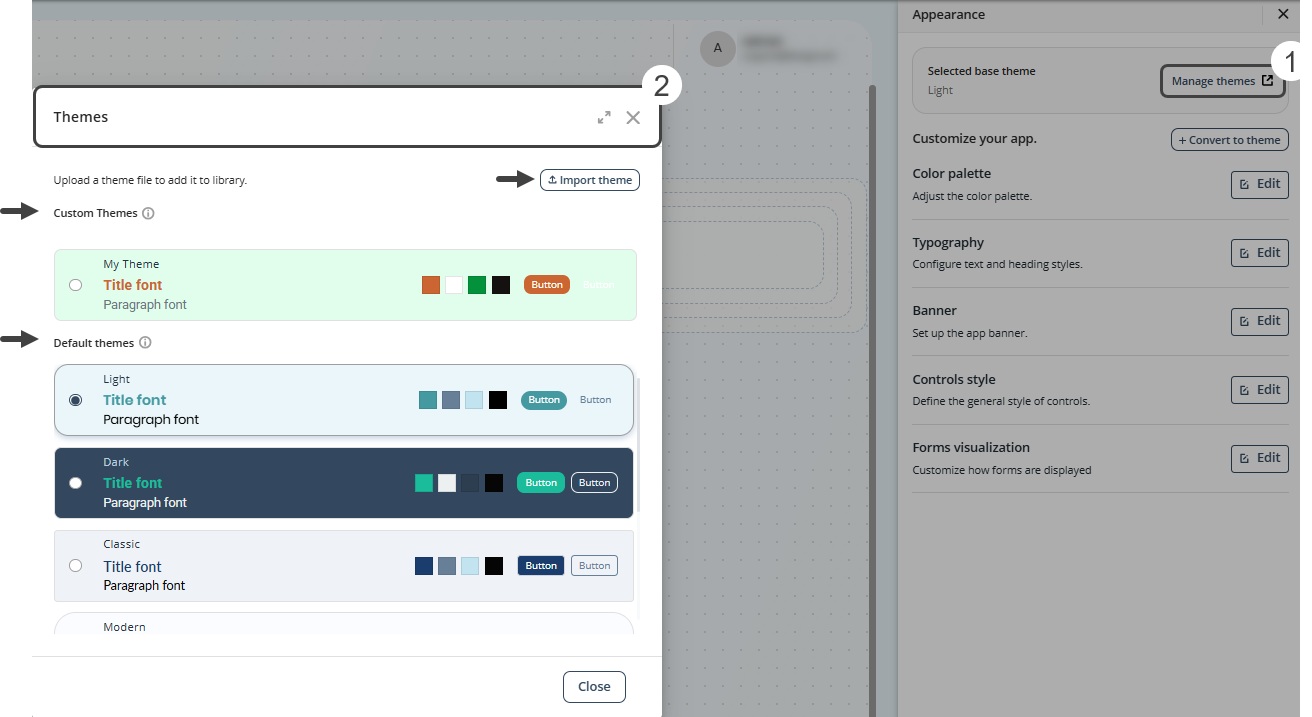
The Case Link in Apps provides a mechanism to generate, obtain, and share direct links to specific cases within your application. When accessed, these links automatically open the corresponding Activity Form and display the current activity of the case. This feature enhances your experience by eliminating manual navigation and enabling seamless collaboration.
Links are unique, persistent URLs that grant direct access to process activities, provided the user has the appropriate permissions.
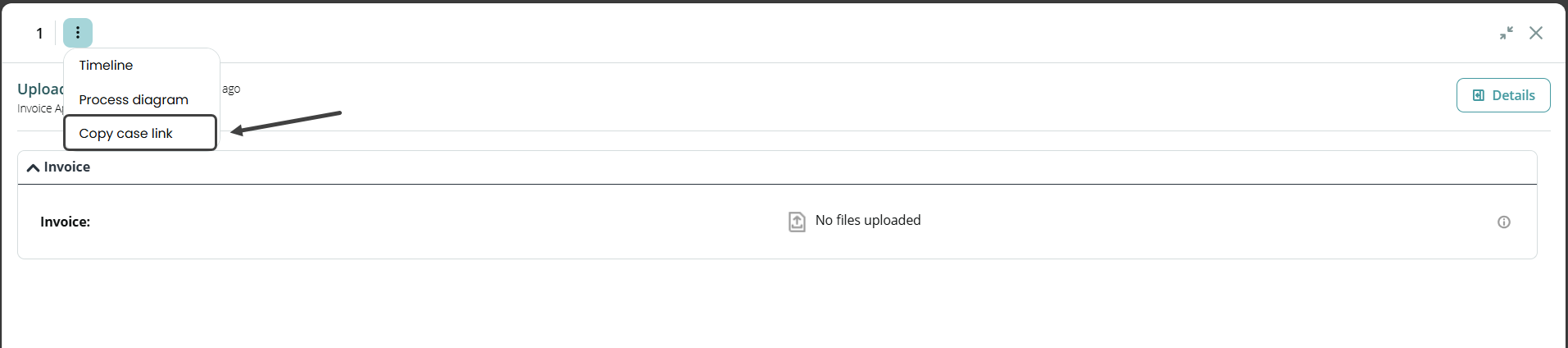
A new set of configuration options is now available for the Side menu, allowing you to define different logos for its expanded and collapsed states. These options provide greater flexibility for branding and personalization, helping you adapt the interface to your organization’s visual identity and workflow requirements.
Configure how numeric data is displayed in Data Table columns. You can choose from different visualization formats to present information more intuitively and attractively:
Persona Page Layout enables the creation of customizable Persona Pages using controls like Buttons, Text, Media, and Collections. These pages support actions tied to the Persona, access to relevant forms, and the ability to view or create contextualized collections that reflect information related to the Persona, including elements in My Stuff, views, and cases.
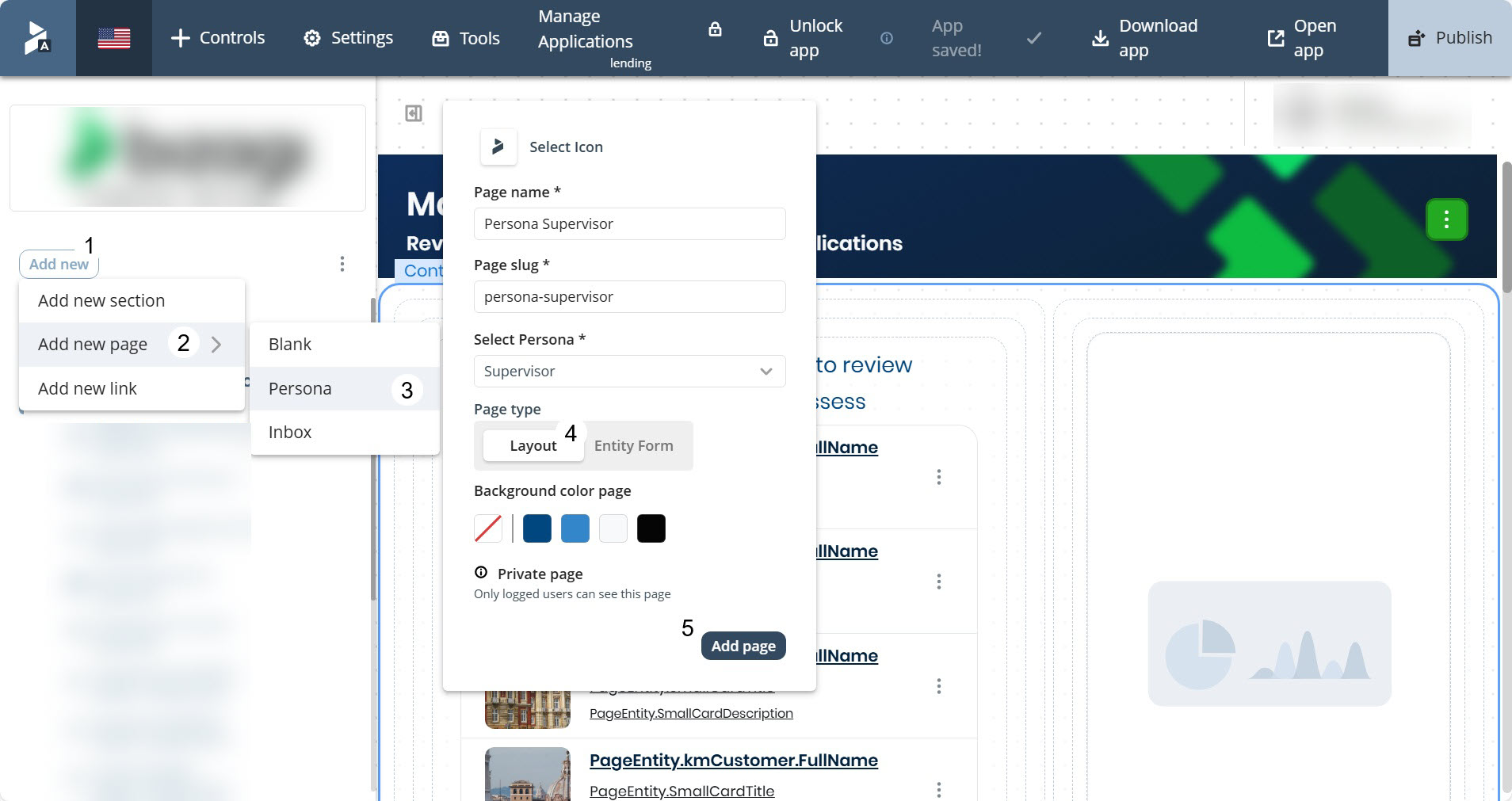
The Slide-in panel allows you to display forms from the right side of the screen as a modern alternative to the traditional Pop-up window display. You can configure this option in Appearance > Forms visualization, choosing between the Compact and Expanded sizes to best fit your form’s layout.
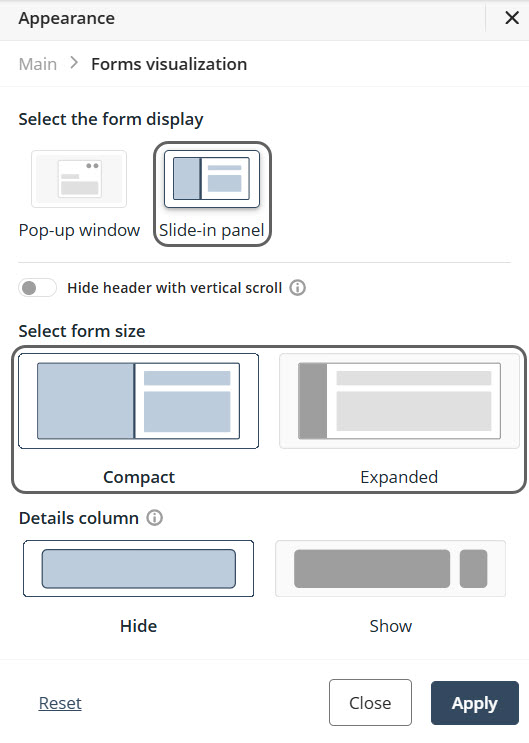
You can now filter data in collections using a range operator for dates and numeric fields. This gives you greater flexibility and precision when working with collection controls (Small card, Card link, List collection, Data table).
You can open the filter selector in a collection control and choose the range operator to specify minimum and maximum values. Range filters are available for both dates and numbers.
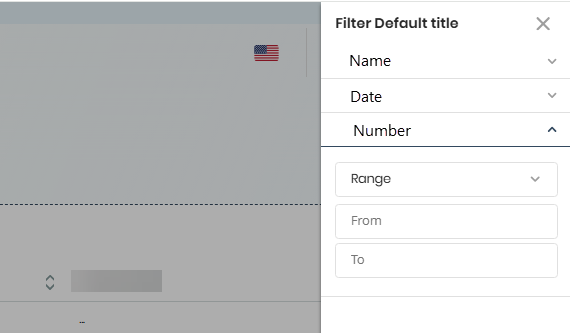
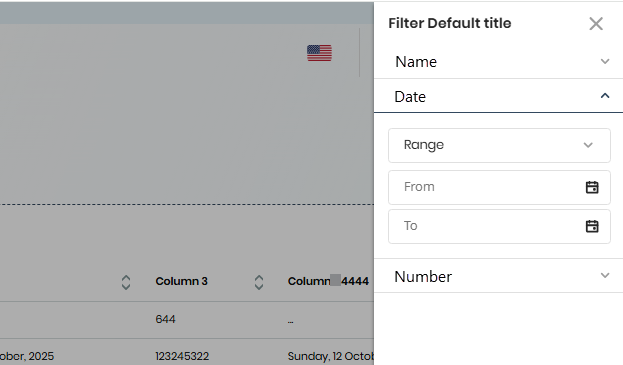
The App Designer editor includes a reset button for individual Control settings, offering greater flexibility and precision when configuring your apps. This feature allows you to restore the default value of a specific setting—particularly those with inherited values, such as those derived from a Color palette—without affecting other configurations.
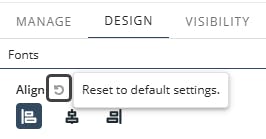
The Timeline in Apps allows you to view the case's timeline directly from the Activity Form in apps. This feature improves usability and design consistency by centralizing access to the case timeline.
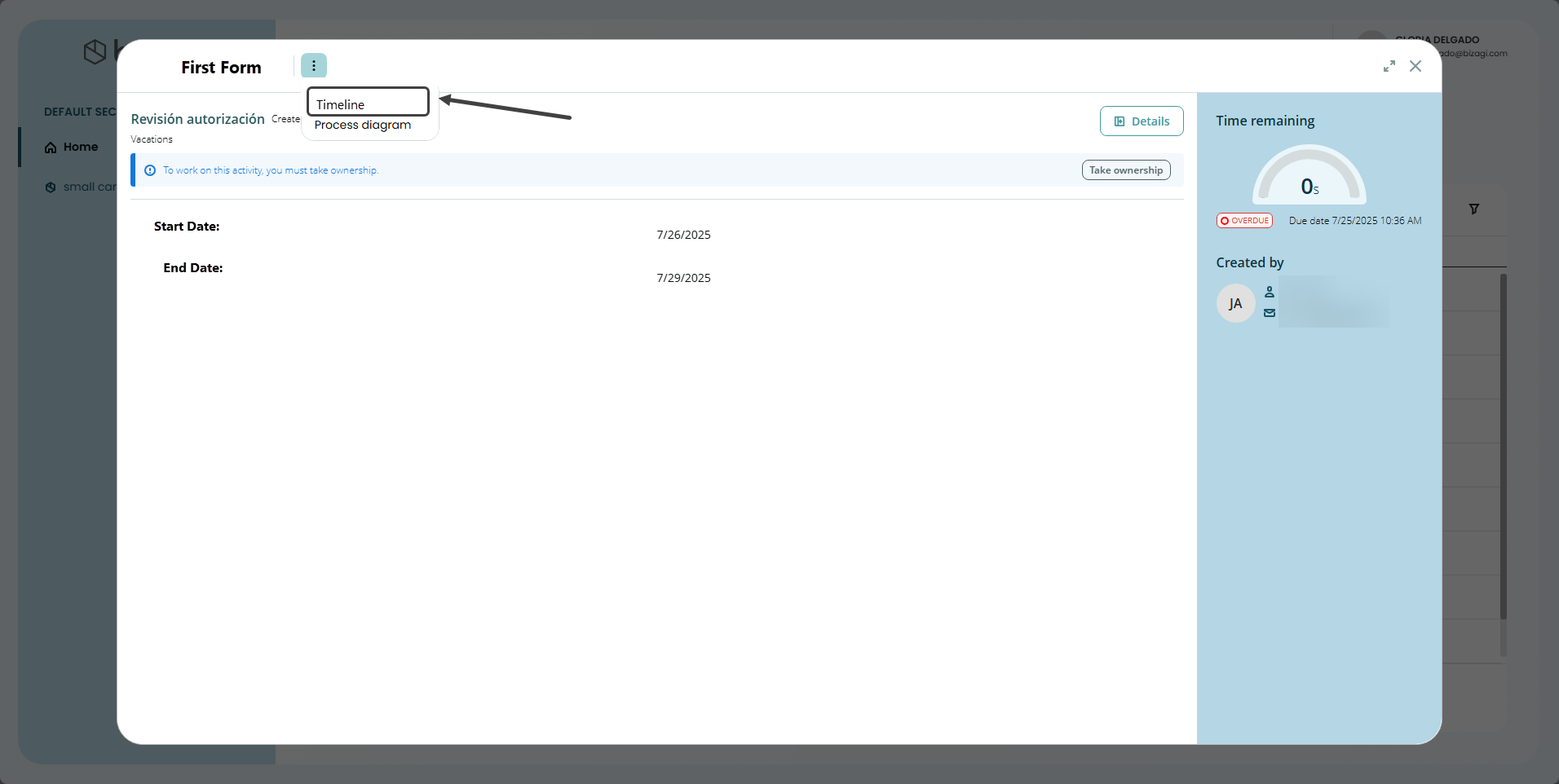
You can see Available Users from an Unassigned activity. 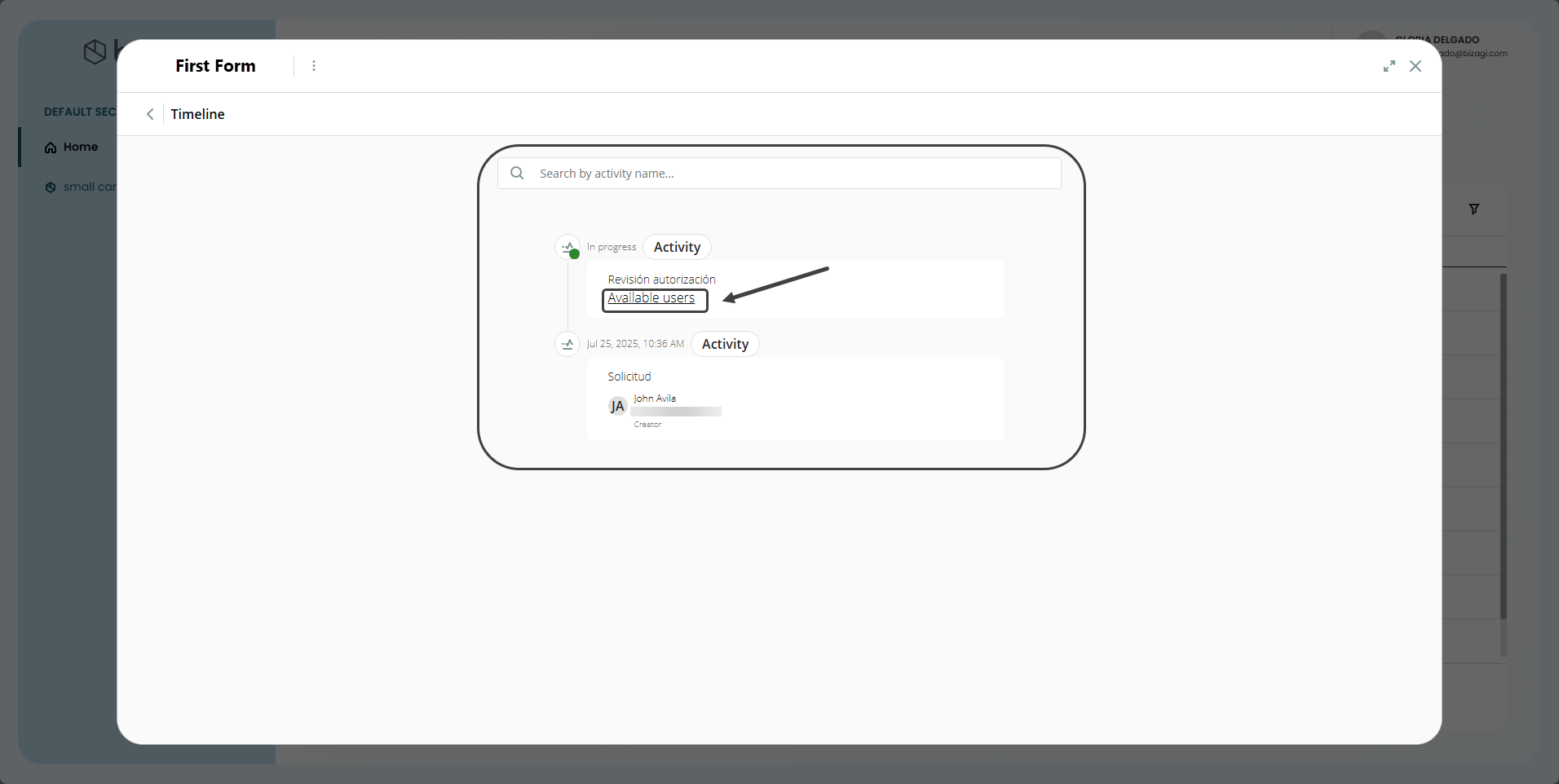
You can upload and manage custom override files (.css and .js) directly from an intuitive interface, allowing you to personalize published Apps, the App Launcher, and Forms easily and centrally. This feature empowers you to apply unique styles and custom scripts to tailor the user experience to your needs.
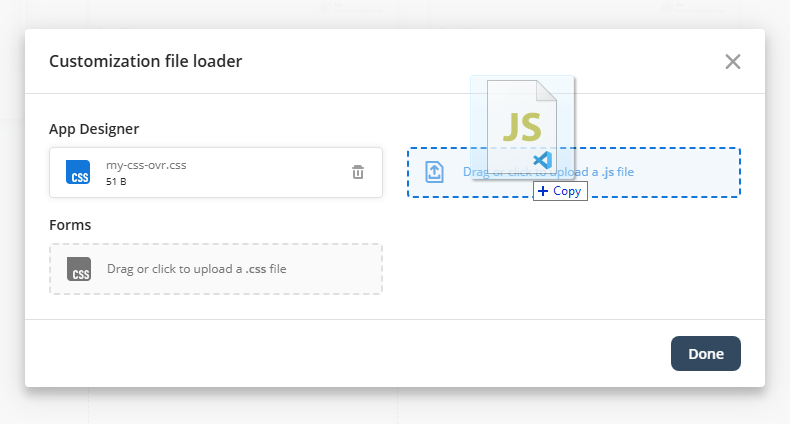
The Impersonation Token is a type of access token that allows a system to act on behalf of an authenticated user when interacting with external services.
In Bizagi, this token enables a Custom Connector to send requests to external services as if it were the authenticated user, without requiring the user to enter their credentials directly.
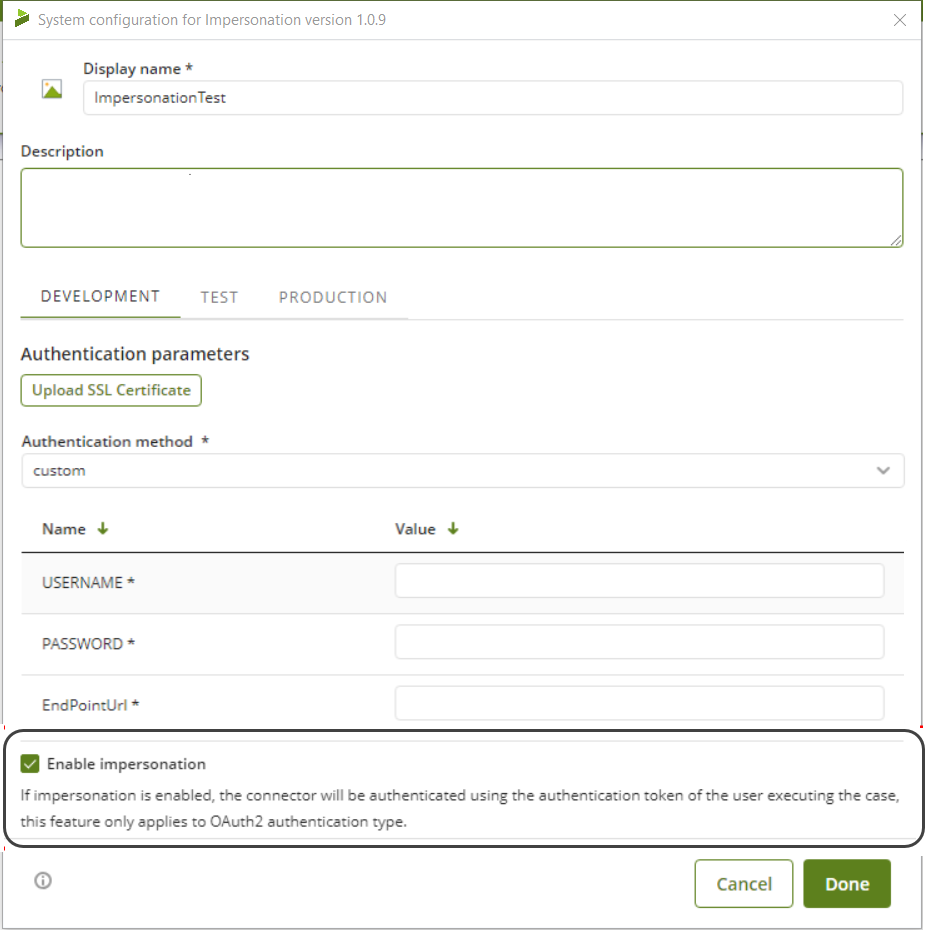
Easily configure and manage AI capabilities from a single location across all levels of your process hierarchy, Applications, Processes, Versions, and Tasks, with full inheritance support.
The new AI in Process menu, available in both Studio and Management Console, enables users to centrally activate and maintain AI Workers and Enterprise Knowledge catalogs. This ensures consistency across the organization while preserving the flexibility to override configurations at specific levels when needed.
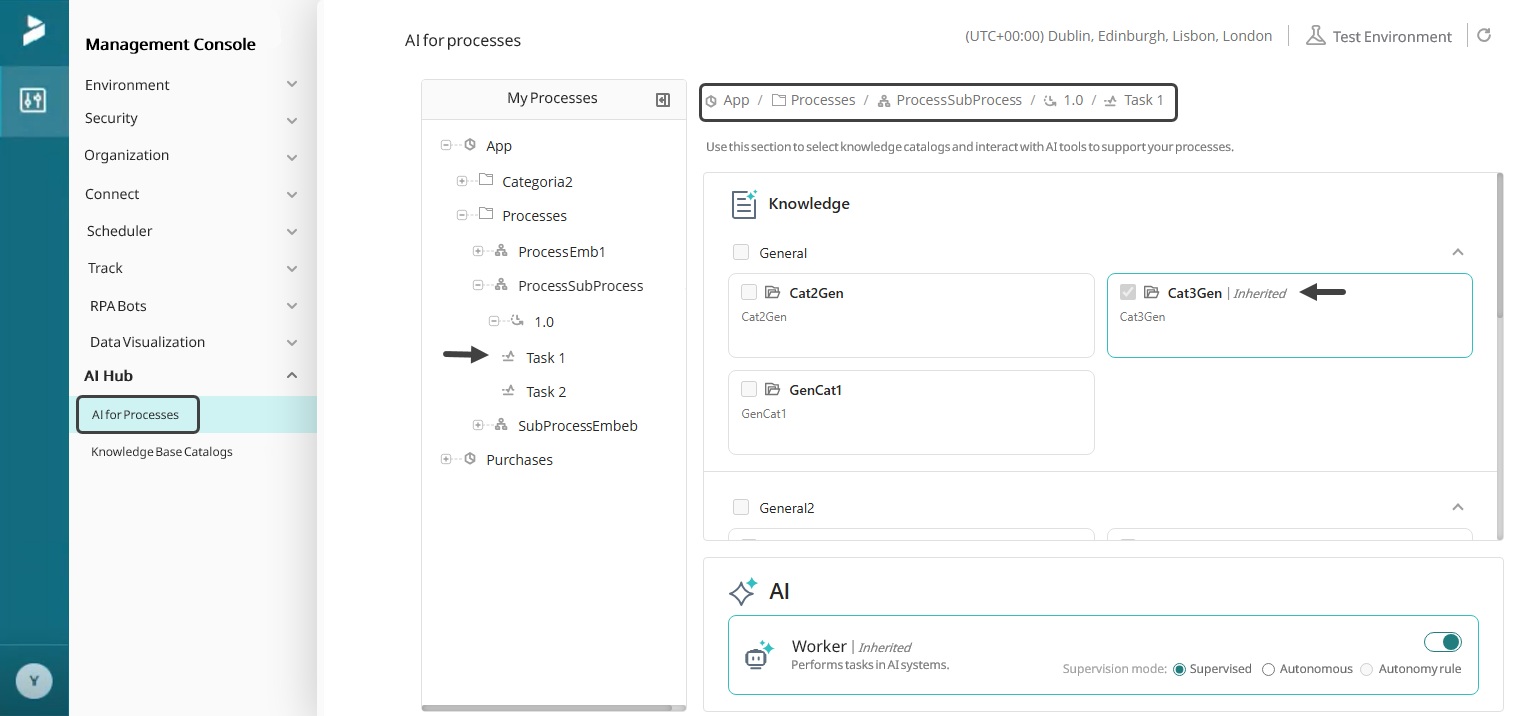
AI Jobs in Management Console allow you to schedule, manage, and monitor AI tasks. You can define the start date and time for task execution, enable or disable scheduling as needed, and select from flexible frequency options including weekly, monthly, or annual cycles. Additionally, it allows access to detailed execution history logs to review results from previous runs. With these capabilities, you can streamline oversight and optimize their AI workflows with ease.
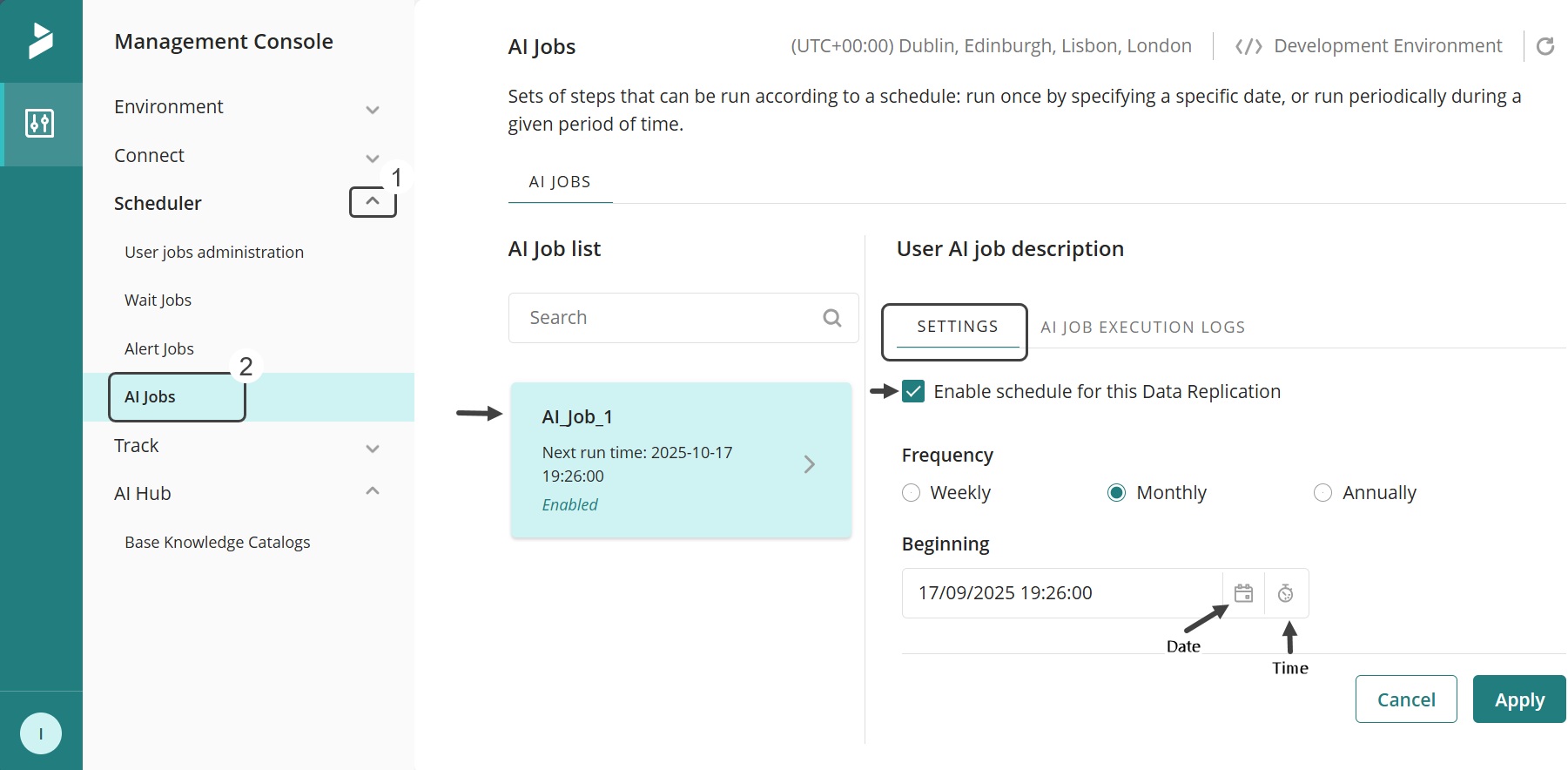
The Knowledge Base Catalogs module, located in the AI Hub section of the Management Console (MC), introduces the Environment category, allowing you to create, edit, and delete catalogs specific to your Test and Production environments directly from the MC. This complements the Studio-based catalog categories found in the File tab.
You can configure catalogs using either Files, which connect static knowledge like manuals or policies that are manually updated, or Bizagi data, which uses historical process data to identify patterns and generate contextual responses based on similar past cases.
Each time a Knowledge Base catalog is created using a Bizagi data type, an AI Job is automatically added.
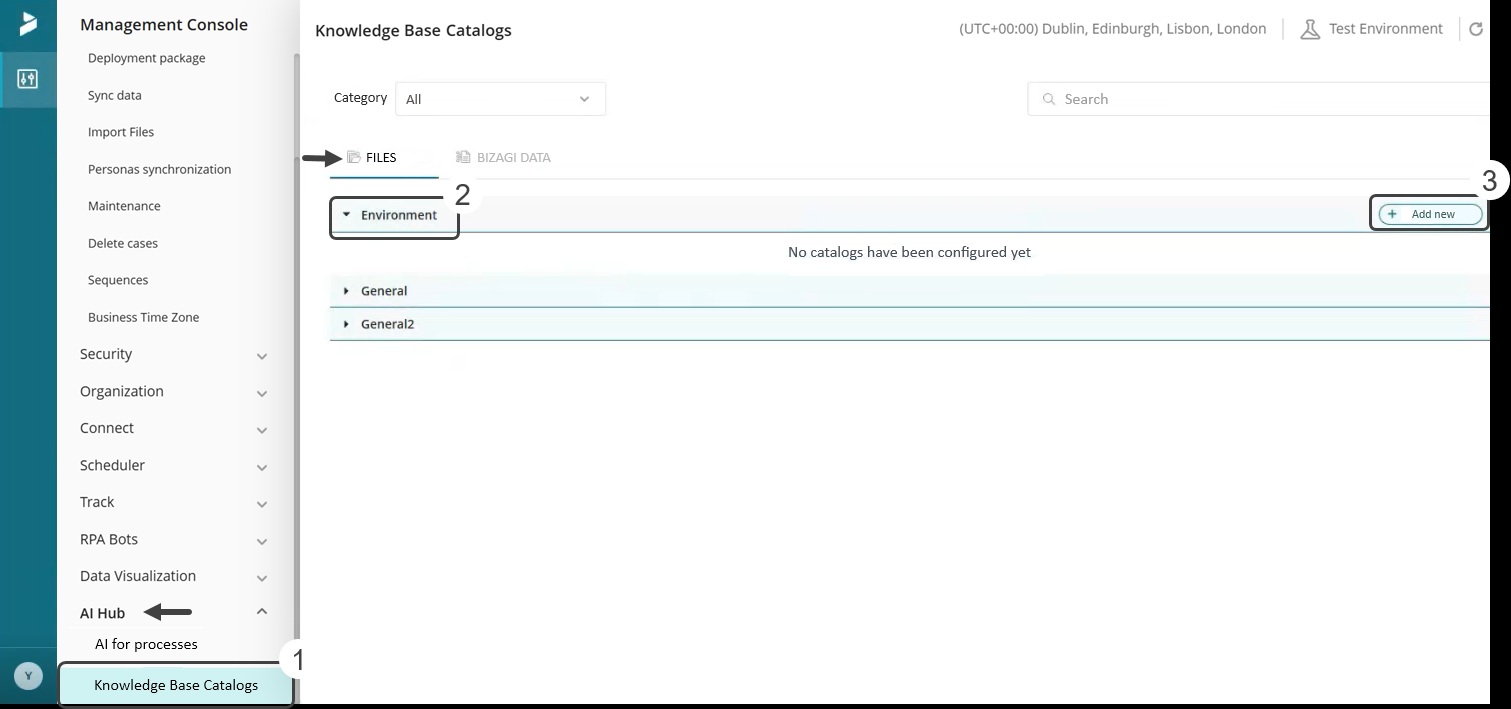
You can visualize the vectorization and execution status of deployed Bizagi Data from Studio within the Management Console (MC), providing complete visibility into the processing of historical data for AI capabilities. This feature is available in all environments: Development, Test, and Production.
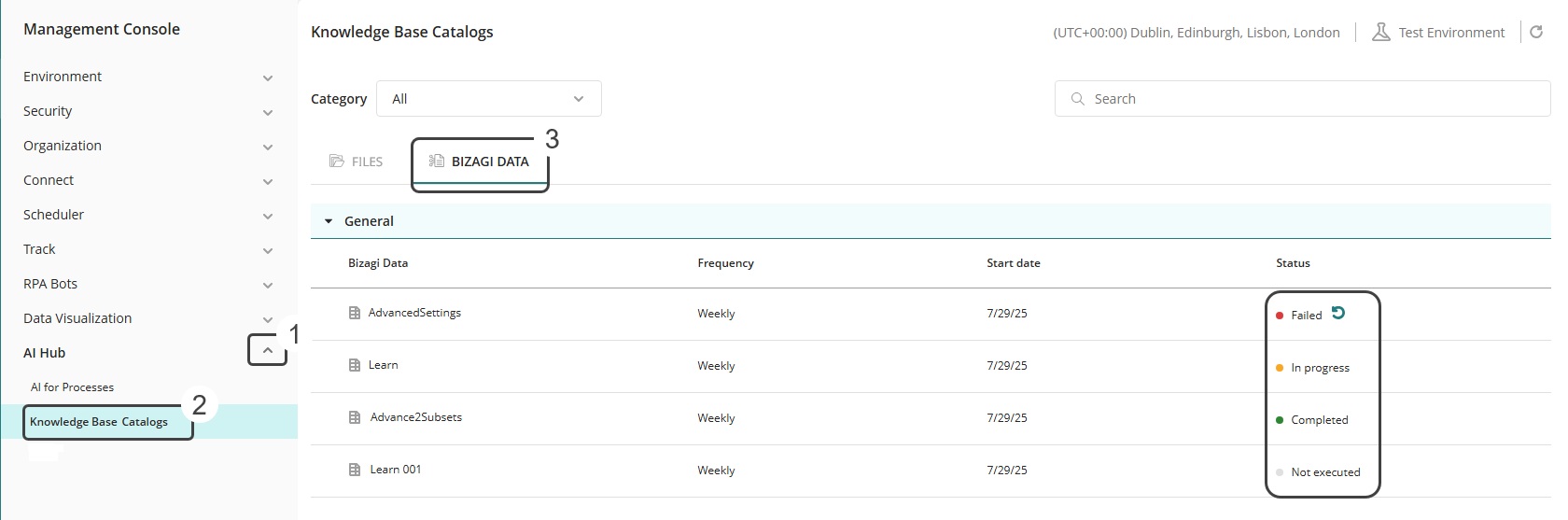
This release introduces expanded support for deploying object types without impacting portal availability for end users. The following object types can now be deployed without triggering a maintenance window:
• Connectors
• Entities
• Attributes
• Collections
• Business Configuration
• OAuth2 Configuration
The AI Metrics section in the Monitoring Center Home offers a consolidated overview of AI performance and usage across AI Agents, Ask Ada and AI Workers. Key indicators appear directly on the home dashboard, with links to detailed views for deeper analysis. Clicking the AI Metrics section button opens:
• AI Metrics Dashboard: A centralized visualization of AI activities and performance.
• AI Metrics Details: An expanded dashboard showing task-level data for AI Agents, Ask Ada, and AI Workers.
Main metrics include:
• Ask Ada: Number of chat sessions, users, and hourly usage by app.
• AI Agents: Number of agents used, total operations, and hourly operations by process.
• AI Workers:
o Accuracy: Reliability of AI Worker task completion based on manual corrections.
o Distribution: Ratio of AI-driven vs. manual tasks, and AI Worker types (Supervised, Autonomy Rules, Autonomous).
o Autonomous Execution: Success and fallback rates of autonomous tasks.
o Feedback: Positive, negative, and missing feedback rates by process and task.
The Configuration Management feature, accessible from the top panel of the Monitoring Center Home, provides a centralized view of version history and configuration changes across environments and components. It enables full traceability and control within subscriptions by showing current environment versions, last update timestamps, and detailed component information (such as Connectors, Apps, scheduler and triggers). It also logs operational events like installations, updates and settings changes, helping you track configuration evolution and access environment dashboards for deeper insights.
Complementing this, the Monitoring Uptime section in the Monitoring Center Home provides real-time visibility into platform availability, latency, update status, and version. It uses regional health checks and environment data to support continuous monitoring and quick system assessment.
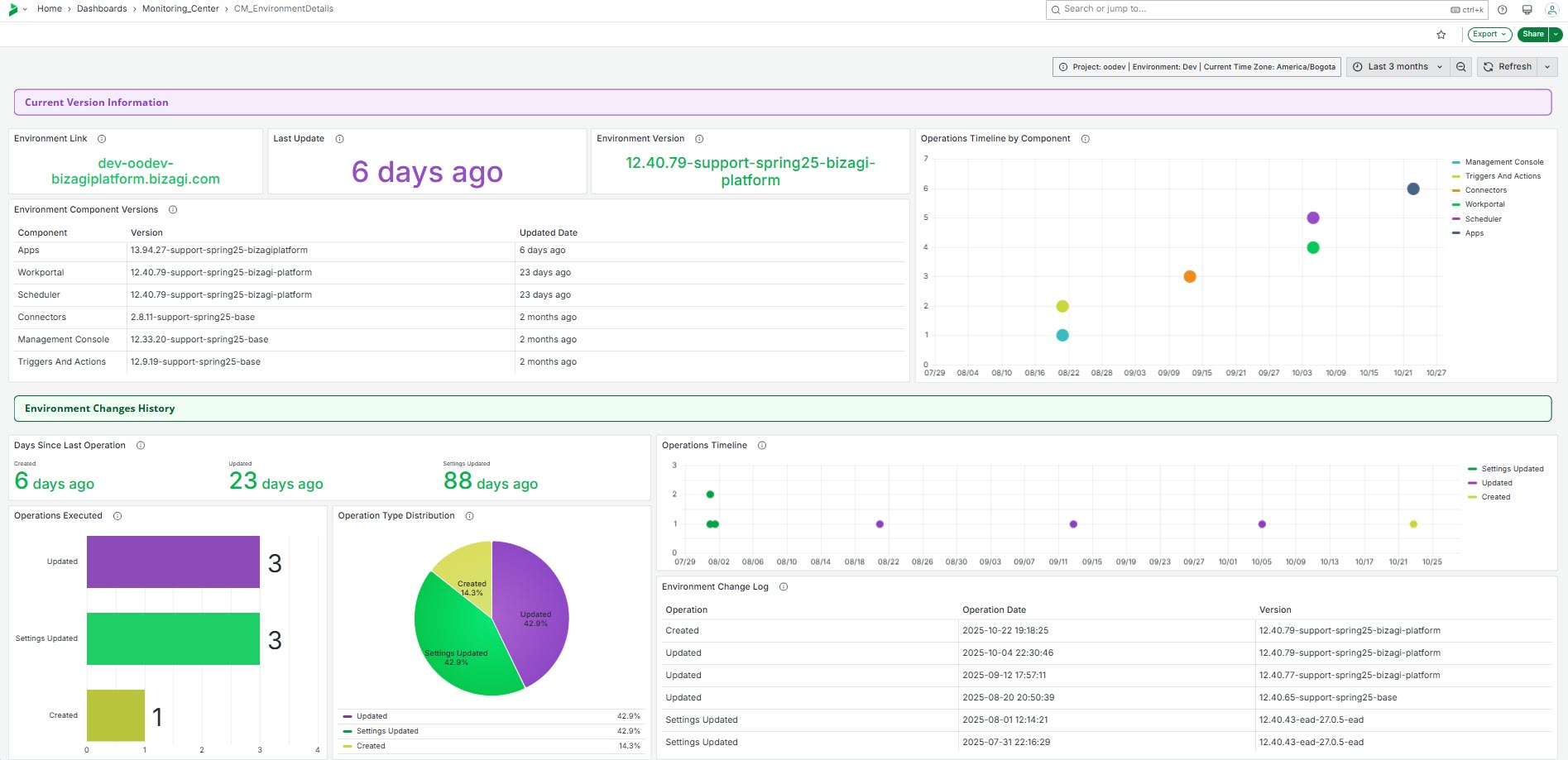
The Metrics Trends and Forecast dashboard, accessible through the Monitoring Metrics section, provides a unified view of historical and predictive analytics for Cases, Workitems, App usage, and AI operations, helping you monitor performance trends and anticipate future workloads. The Case & Workitem Trends Last 3 Months feature adds monthly visualizations for Case and Workitem creation and closure over the past three months. The data is organized by the current month and the two preceding months and includes information from the main environments: Production, Test, and Development. These trend views allow you to quicky assess operational evolution, identify workload patterns, and detect irregularities that may require attention-all within a consolidated, insight-driven dashboard.
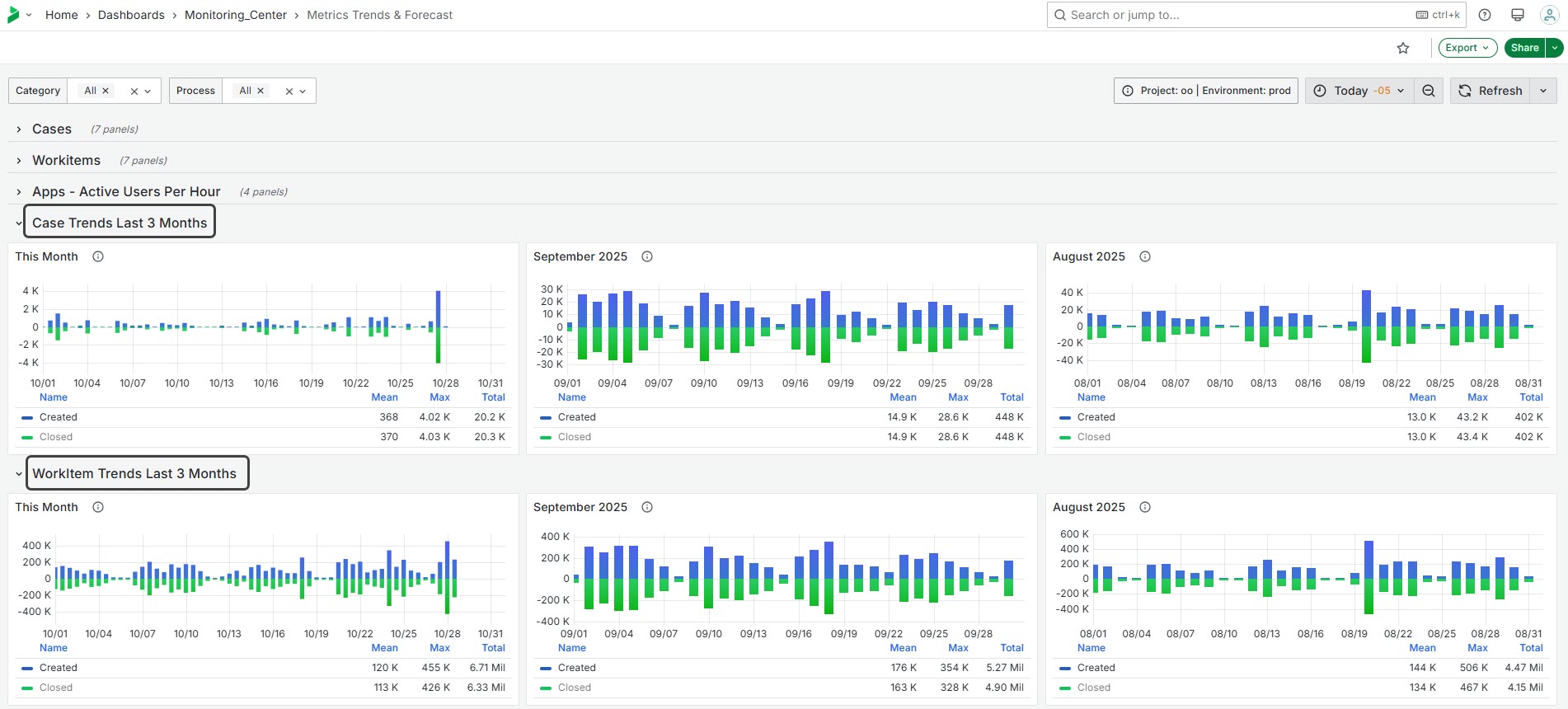
Register OAuth 2.0 applications in Bizagi using a Client certificate. This option allows applications to authenticate with a signed certificate instead of traditional tokens, enhancing security when consuming OData services.
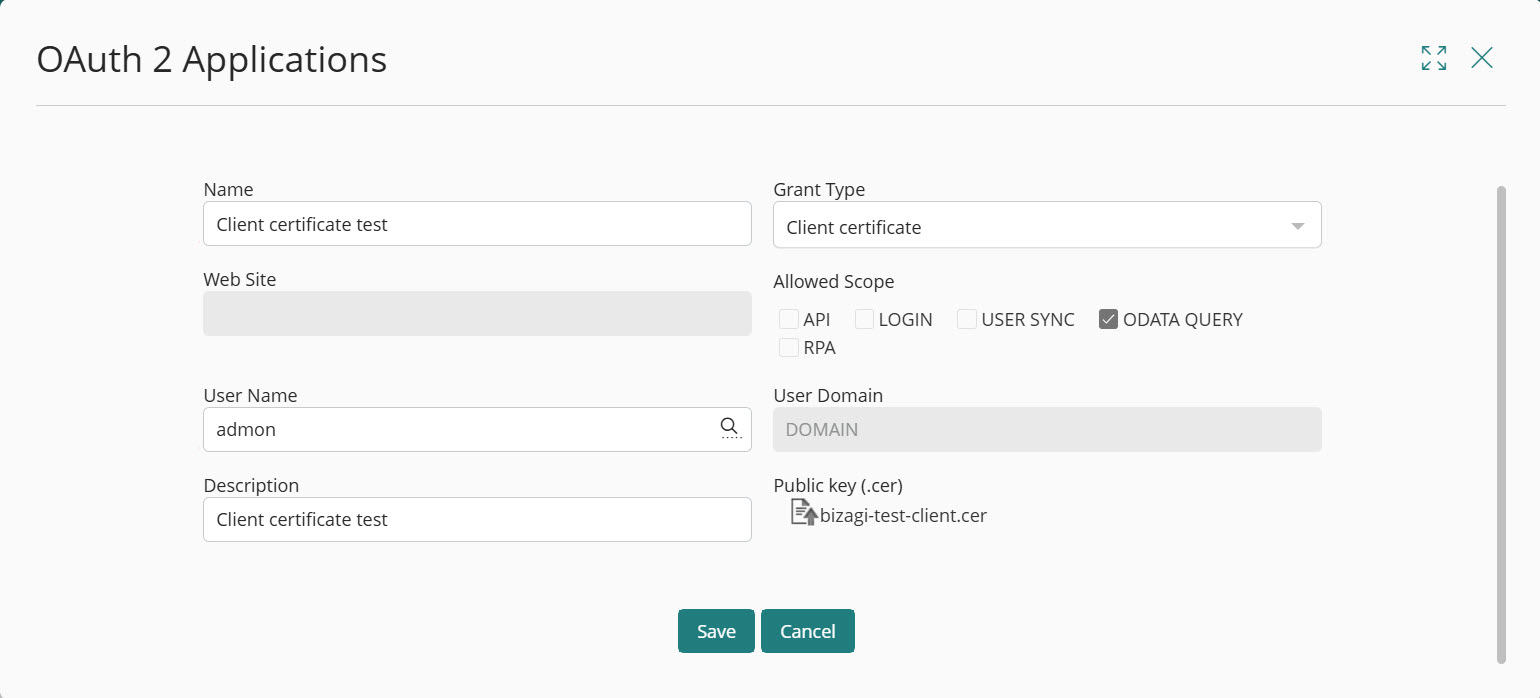
The Collections Search Control allows searching across multiple attributes at once.
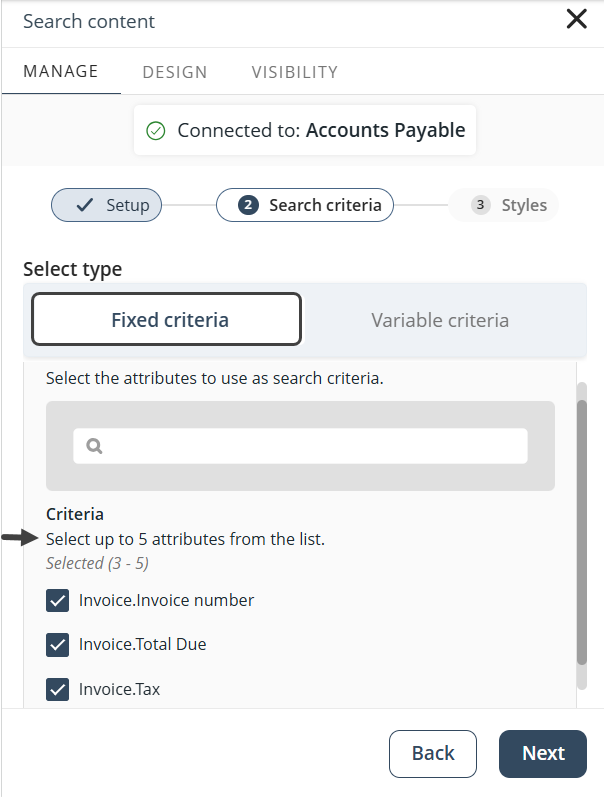
Searches integrate flexibly with filters and Group By:
Bizagi Files Knowledge now support a wider range of file formats beyond PDF, including DOC, DOCX, TXT, MD, JSON, XLS, XLSX, and CSV. This improvement also adds structured data validation for spreadsheets and enhanced PDF handling to ensure accurate content extraction.
The system can also interpret images embedded in your documents alongside text, providing richer context and more precise answers. With these enhancements, you can build more complete and reliable knowledge bases from diverse sources.
The SAP BTP Connector in AI Actions lets your AI Agents trigger and run actions directly through the SAP BTP connector. By connecting Bizagi with SAP, you streamline workflows, reduce manual effort, and make process automation faster, smarter, and easier to manage.
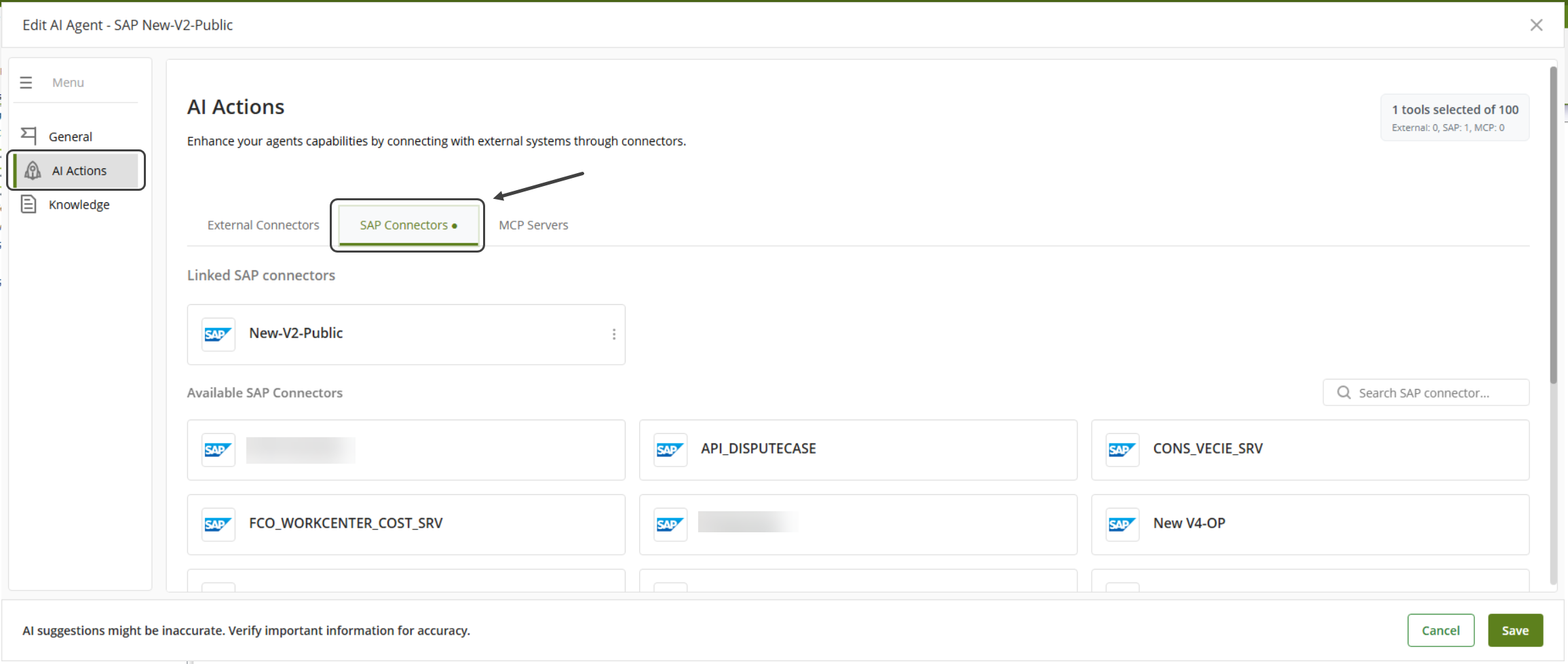
Bizagi has improved the way AI Workers work by enabling them to run asynchronously through the Scheduler. This enhancement addresses delays that previously occurred between invocation, processing, and completion, especially in complex forms or under heavy system load.
Organize and manage Knowledge Base Catalogs using Categories. Categories support full CRUD operations (Create, Read, Update, Delete), making it easier to structure content, enhance navigation, and improve search efficiency.
This feature is available through the Knowledge Base administration interface in the AI Hub and helps keep content intuitively organized and easily accessible within AI-powered workflows.
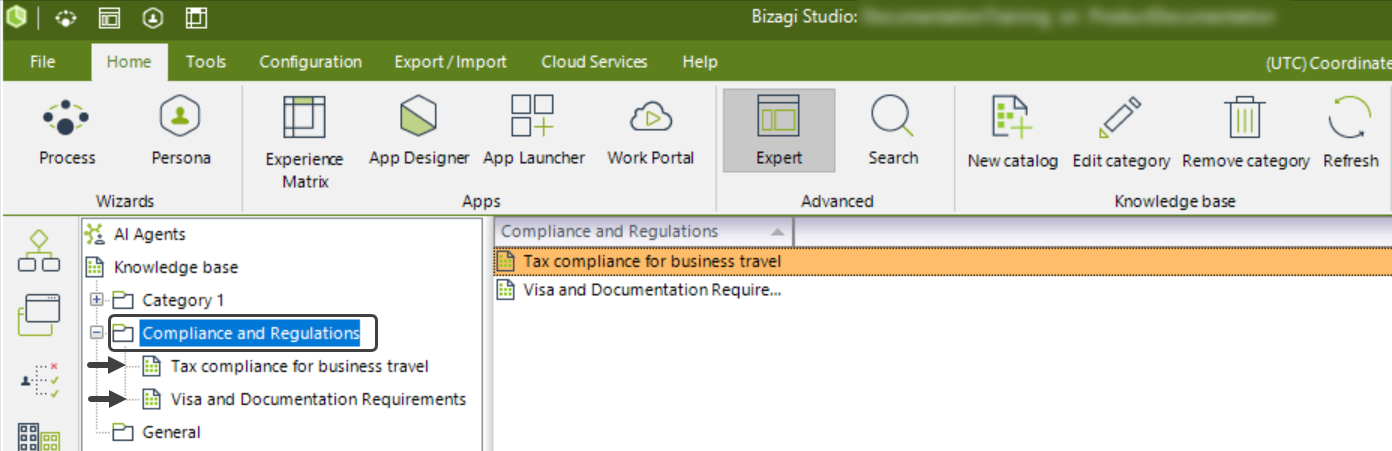
In App Designer editor, you can insert new Content and Row containers at any position within the same hierarchy level, not just at the end. When selecting an existing container, a “+” icon button appears, allowing you to add a new container immediately after the selected one. This improvement gives you greater flexibility to organize and structure your App layouts more efficiently.
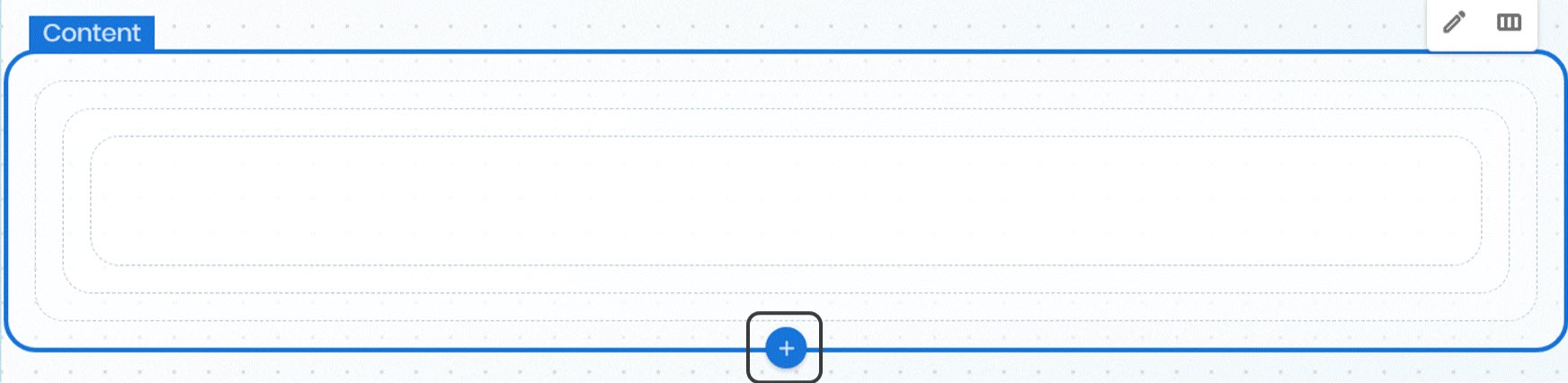
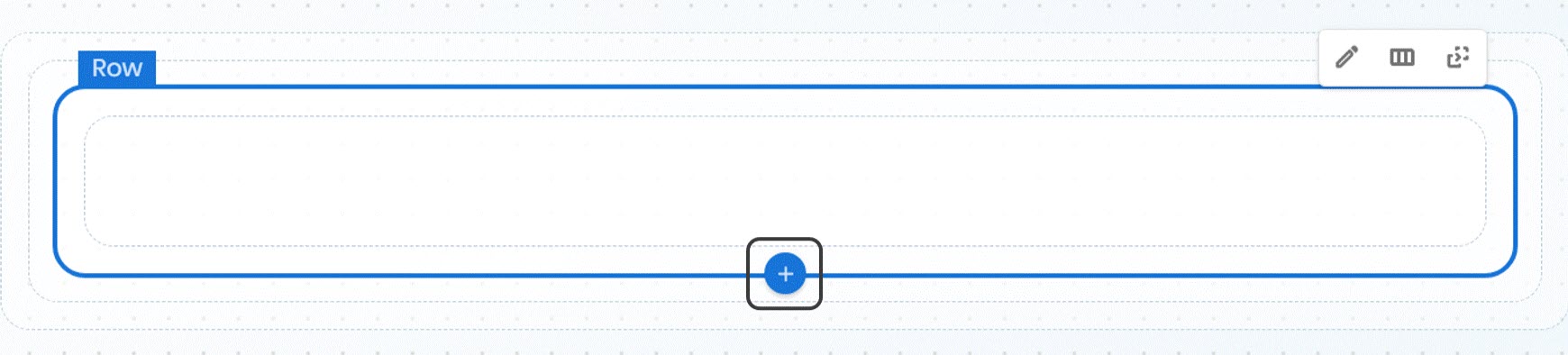
You can design flexible app layouts by adding multiple Content containers and organizing up to five Sections within each grid. Sections can be aligned left, right, centered or distributed with uniform or even spacing, and you can define automatic or fixed widths to control how they display. Spacing properties also let you customize padding and gaps between sections, giving you greater control over structure and presentation while keeping compatibility with existing layouts. When multiple Content containers are used, Mobile layouts are disabled. Existing apps retain their current spacing, while new apps default to Compact spacing.
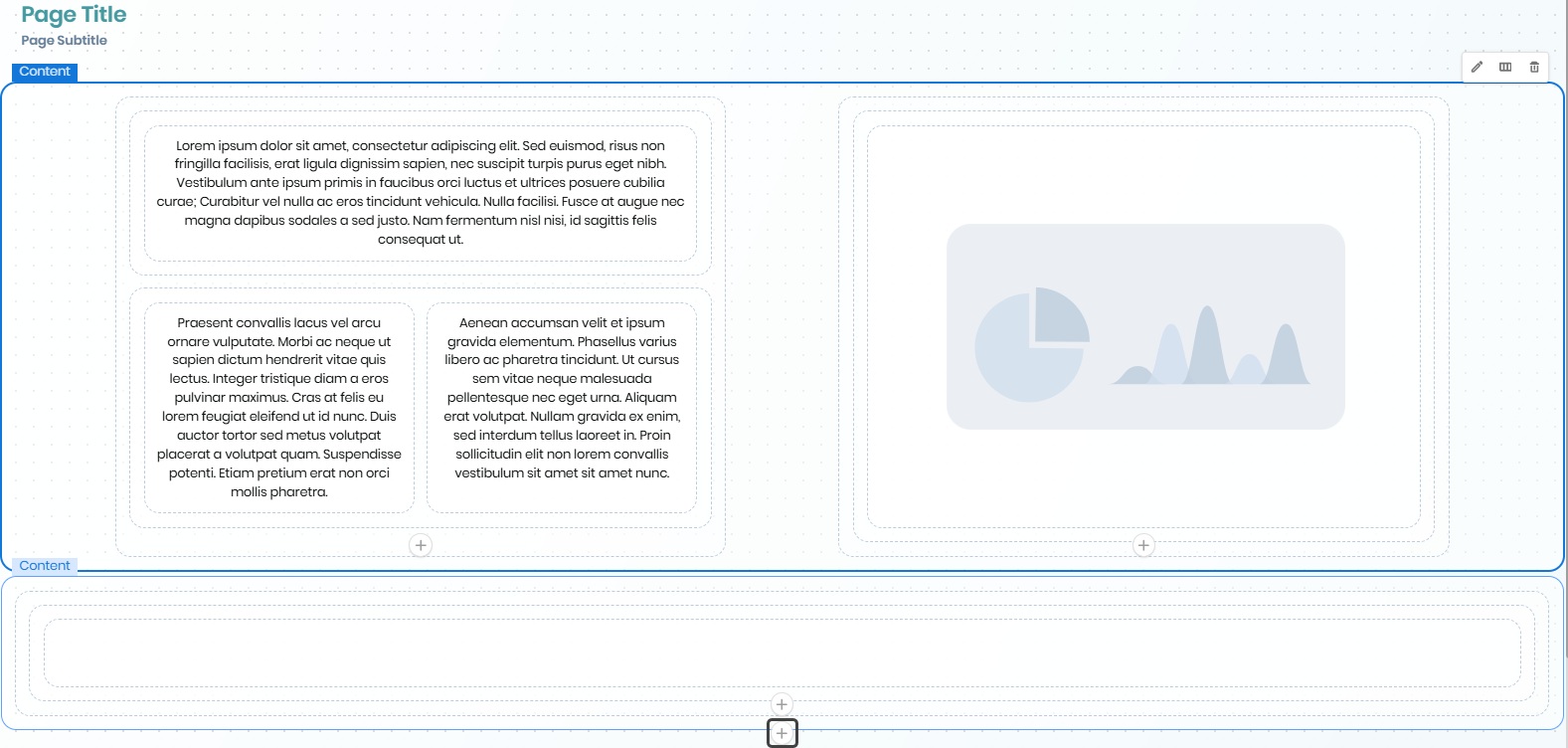
You can reorder Content and Row containers in App Designer editor. This feature allows you to move these containers up or down one position at a time, as long as there are other containers of the same type within the same parent container. Reordering options appear as arrow buttons when selecting a Content or Row container. These buttons are only visible when the selected container can be moved. This improvement enhances layout organization and gives you greater flexibility when designing your App pages.
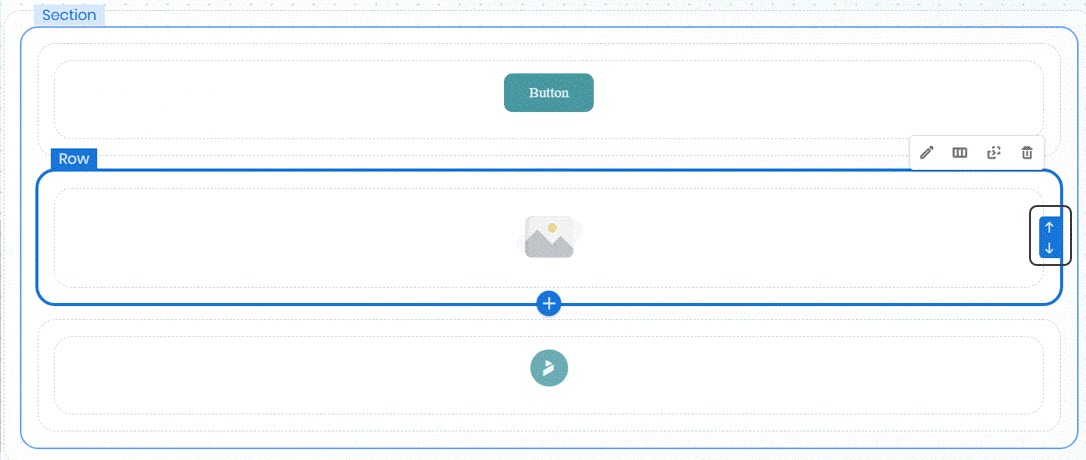
Columns Style in Data Tables in App Designer editor introduces a third option in the Design menu of the Data table control allowing you to select individual columns and apply specific style configurations. The new By column tab provides greater flexibility to adapt table appearance to the requirement of each project by customizing column style, font and color.
Vertical alignment in App Designer editor allows you to define how control elements are arranged within a Column when additional space is available.
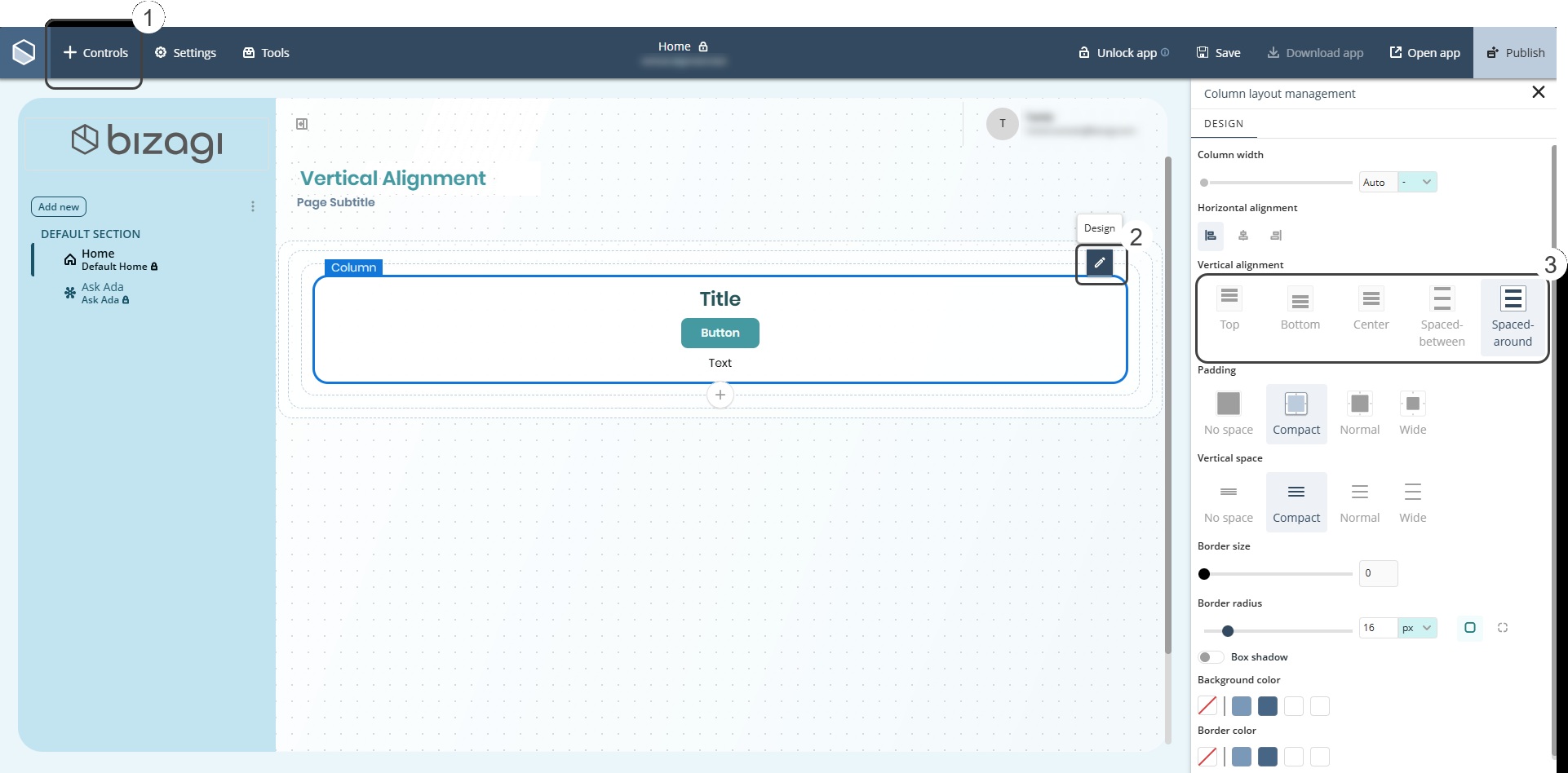
The Inbox control allows you to define a default sorting configuration for the records displayed in the App Designer editor. You can set both the column used for sorting and the order type (ascending or descending) from the control's Manage tab.
When you interact with a column header in the runtime view, the sorting automatically updates based on your selection, and the default configuration becomes inactive until the app's page is reloaded. Once published, this configuration automatically applies in the rendered app. This allows you to reflect business priorities or usability preferences through data ordering.
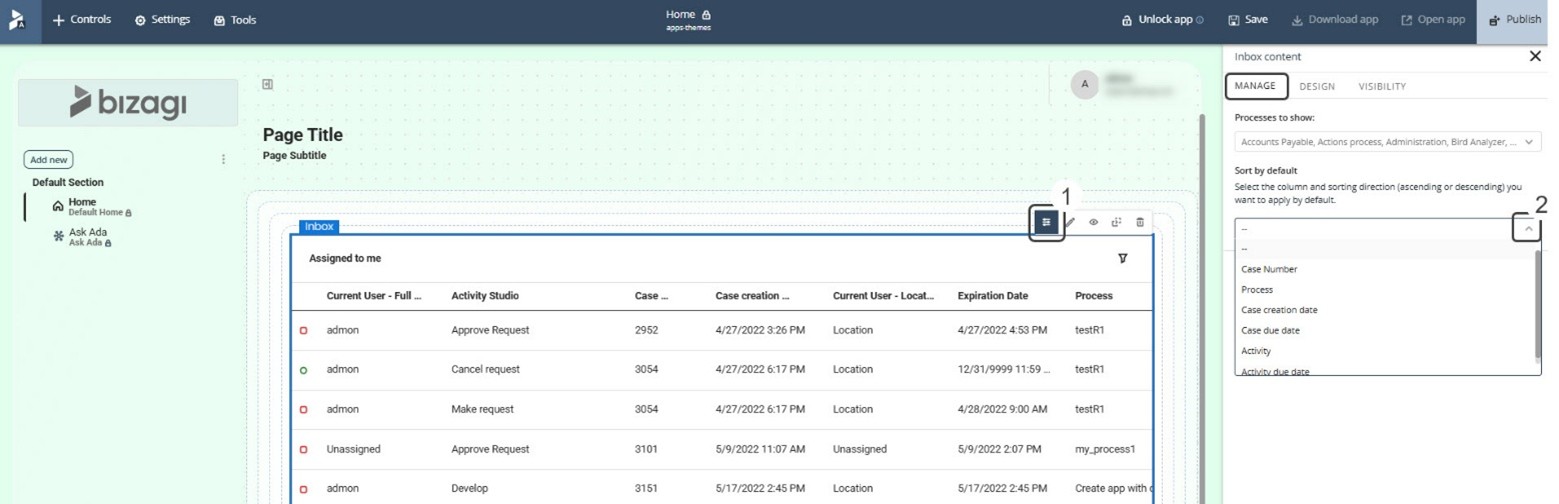
Configure a default sorting order for Data table controls using the Sort by option. This ensures a clear and consistent initial view of the data when the table first loads, while end users can still adjust it directly from the column headers.
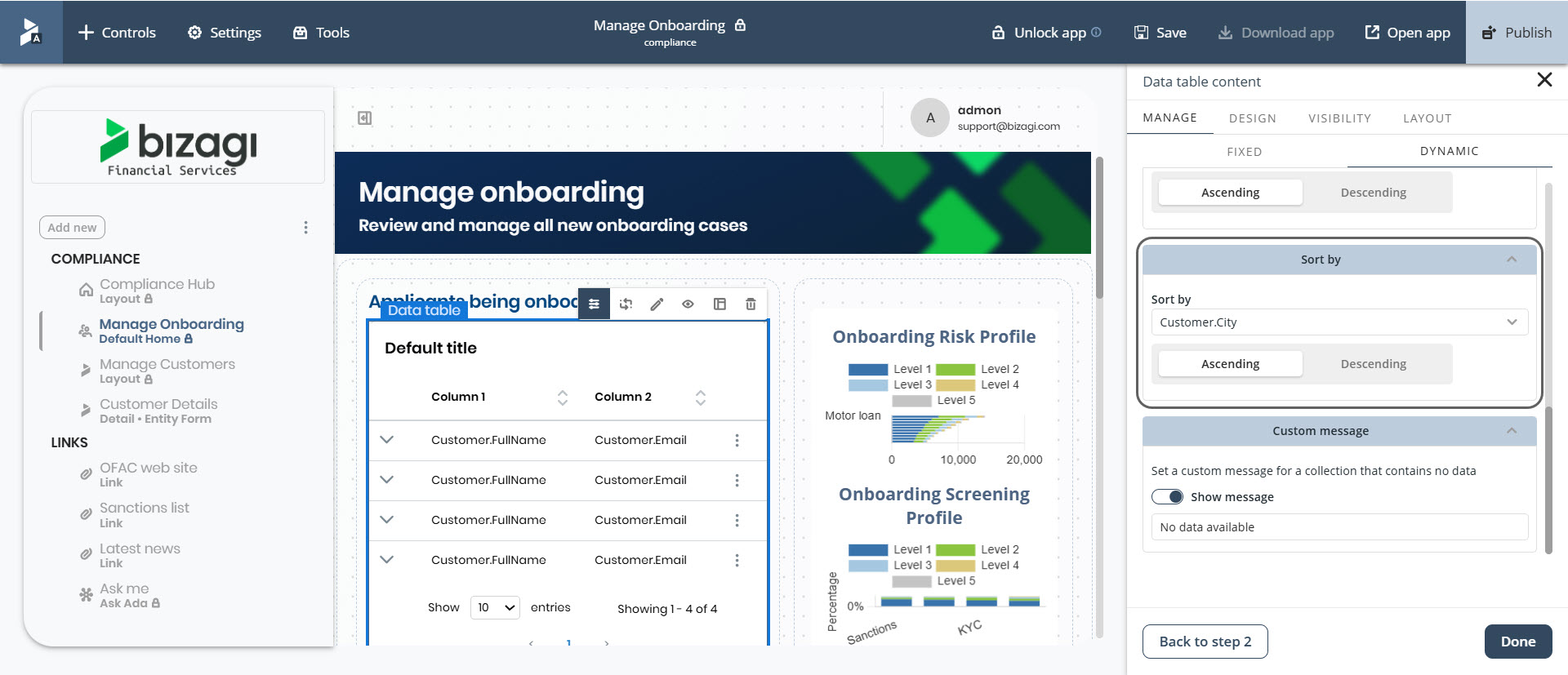
The Font Style options feature in App Designer editor allows you to personalize text styles in Text, Button and Embedded controls. You can apply bold, italic and underline formatting to improve readability, design consistency, and visual emphasis across your applications. Text styling is applied at the Control level and the selected configuration is preserved after publishing the app. You can also configure Font Styles globally from the Appearance menu. This option allows you to apply the same formatting to multiple controls of the same type at once, ensuring consistency and saving time.
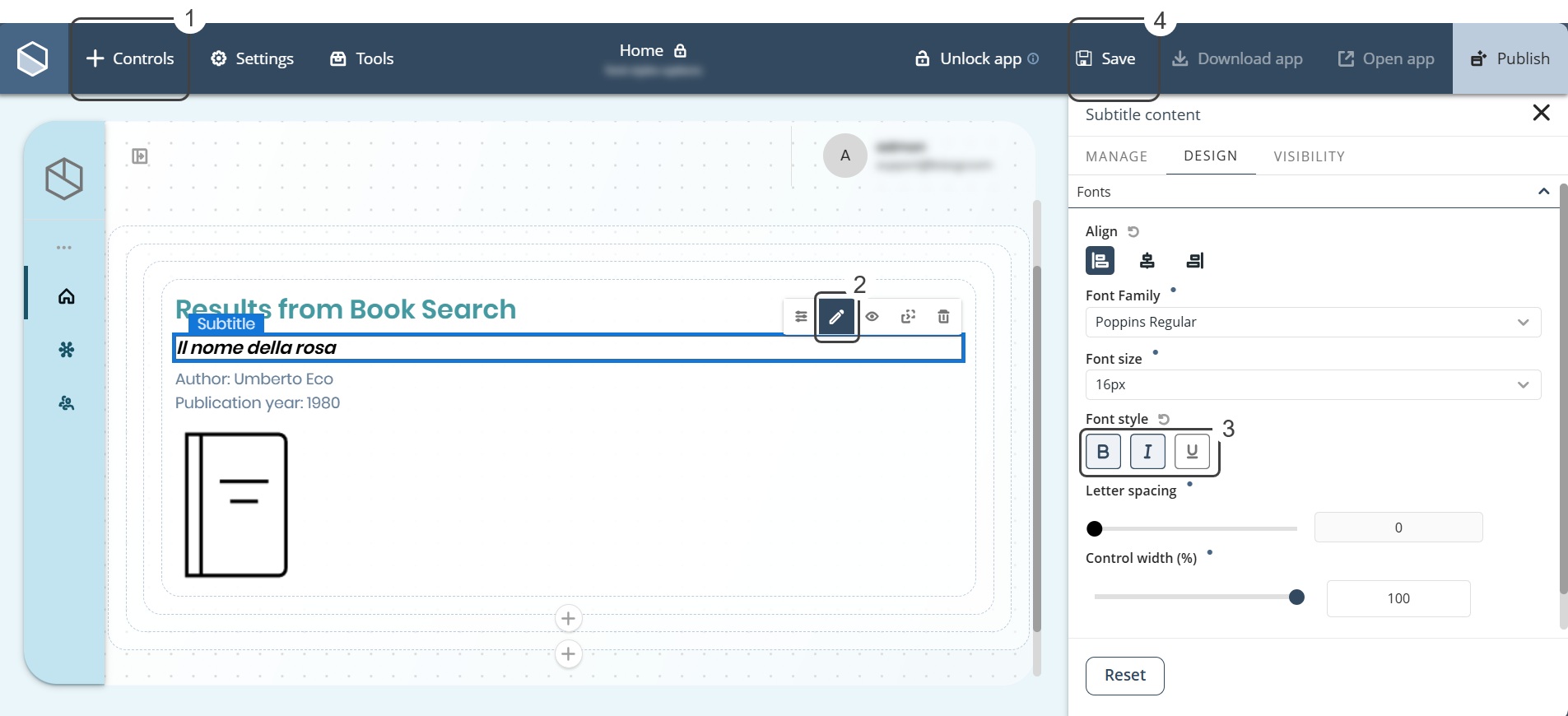
The Title Control allows you to set to bold or normal text –just like Paragraph and Subtitle Controls. By default, titles are bold, but you can change the style by ticking the corresponding checkbox from the Design Manager or Appearance settings (Fonts section), including Banner titles and subtitles. More styling flexibility means you can highlight key information and refine layouts within your app.
Control the visibility of fields in collections configured with static content. Previously, this level of customization was only available for collections using dynamic content. With this enhancement, users now have the same flexibility when working with static collections, enabling better control over how content is presented in the application.
This update applies to the following collection controls: List collection, Small card, Card link,
The Global default font feature and the modal for adding or removing font files are now centralized in the Appearance - Typography menu. This makes it easier to manage fonts in one place, ensuring consistency across your app design.

The Side menu in App Designer now offers flexible design options. Section names keep the exact capitalization you assign, rather than defaulting to uppercase. The cursor hovers correctly over items in the Side menu. A switch in the Style section labeled Default section title allows you controls the visibility of section names. In cloned apps, older sections retain the Uppercase style, while sections created or edited reflect customized capitalization.
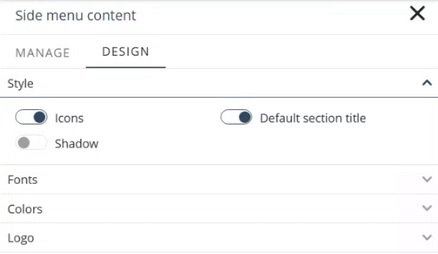
The Activity Form usability in the App Designer has been enhanced by improving visibility of action buttons when pop-up windows appear within Forms. When a pop-up window opens, during add, edit, delete, search, or actions related to files, tables, or informational floating windows, the Form’s navigation and custom buttons (Save and Next) are automatically hidden. Only the buttons relevant to the ongoing action remain visible (such as Cancel and Upload), providing a clearer and more focused experience. Once the pop-up window closes, the navigation buttons reappear automatically.
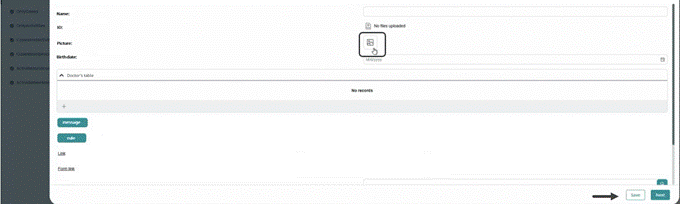
The Filters in Cases Data allow you to apply filters when loading records in collection-type controls — Small-card, List-collection, Card-link, and Data-table — configured with the Cases data source.
This capability works in the same way as existing filters for other data sources, such as Views and My Stuff.
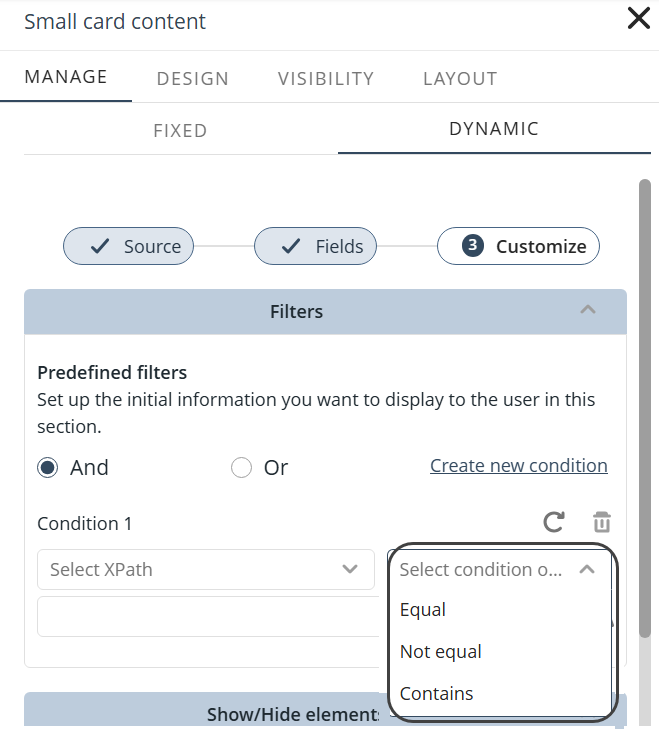
Group by Cases allows editors to configure the Group by option in all collection controls (Small card, List collection, Card link, and Data table), when using Cases as the data source. This enables users to view grouped data directly in the published app.
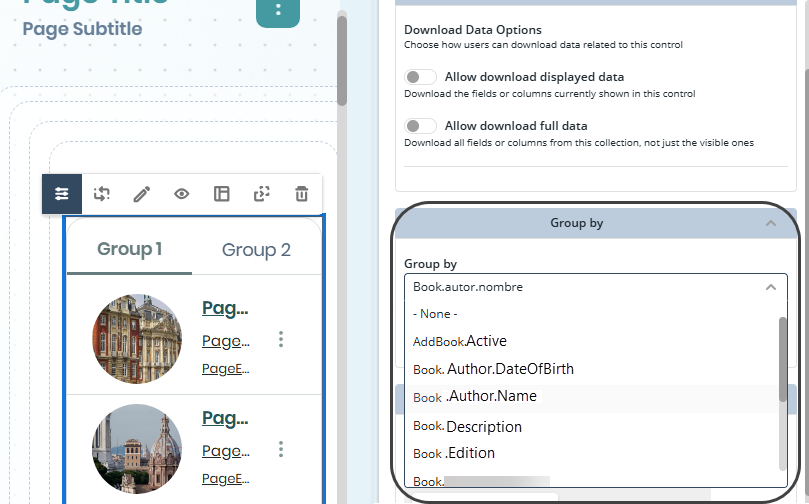
Set the default number of records displayed when a Data table control loads, directly from the App Designer. In the Layout option of the control settings, the Style section includes a Displayed items per page selector where you can choose from predefined values (5, 10, 20, 25, 50, 100). If no value is selected, the default remains 10.
Once configured, this setting is preserved every time the published app is reloaded, ensuring consistent viewing experience. This applies to Data table controls with both dynamic and static data.

The Small Card control includes an Image size setting, allowing you to choose between Original size and Scale to fill, matching the behavior already available in the Card Link control.
This option is available in the Design Manager, where you can select a Small Card control and choose the desired image size from the dropdown.
The default setting is Scale to fill.
The export feature for tables now includes the case number in the file name when you download data such as Excel or PDF files from Apps and the Workportal. This enhancement improves file organization and traceability by making it easier for you to associate exported files with their corresponding cases.
Bizagi’s SAP BTP Connector supports connections to SAP S/4HANA Public Cloud Edition using the “Internet proxy" type and Basic authentication. It also includes support for OData V4 services, while maintaining compatibility with existing OData V2 configurations.
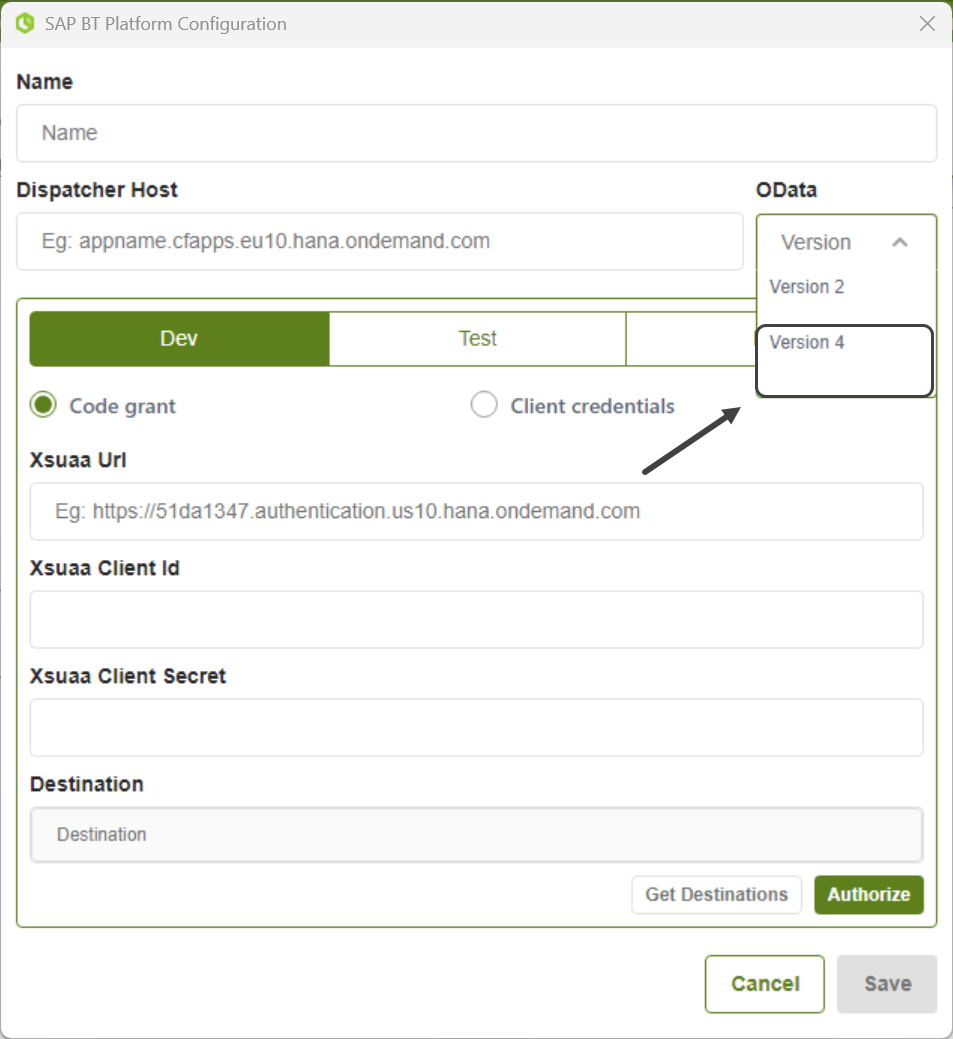
Activity Actions have been included in the microdeployment process, enabling greater automation and customization throughout the business lifecycle.
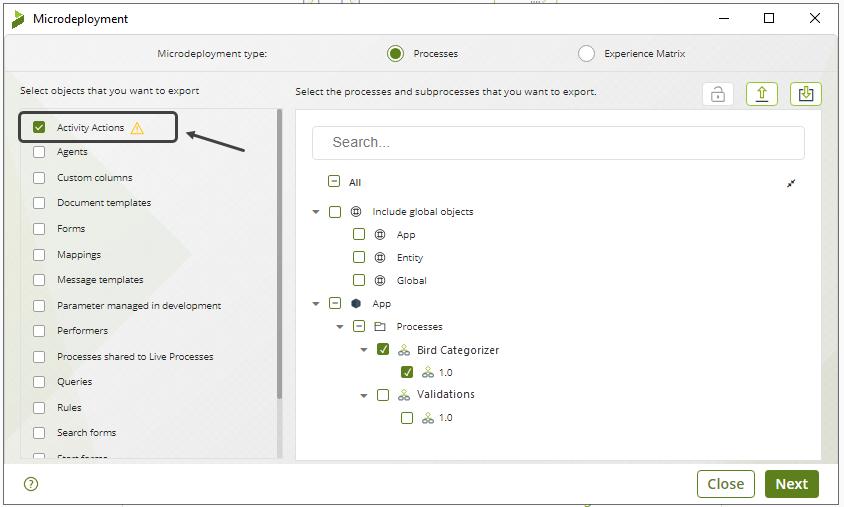
Bizagi’s enhanced Package Viewer now provides full visibility into all deployed components, including Custom jobs, allowing for a more thorough and accurate review. Custom jobs are displayed alongside standard components, enabling a comprehensive inspection of everything included in a deployment.
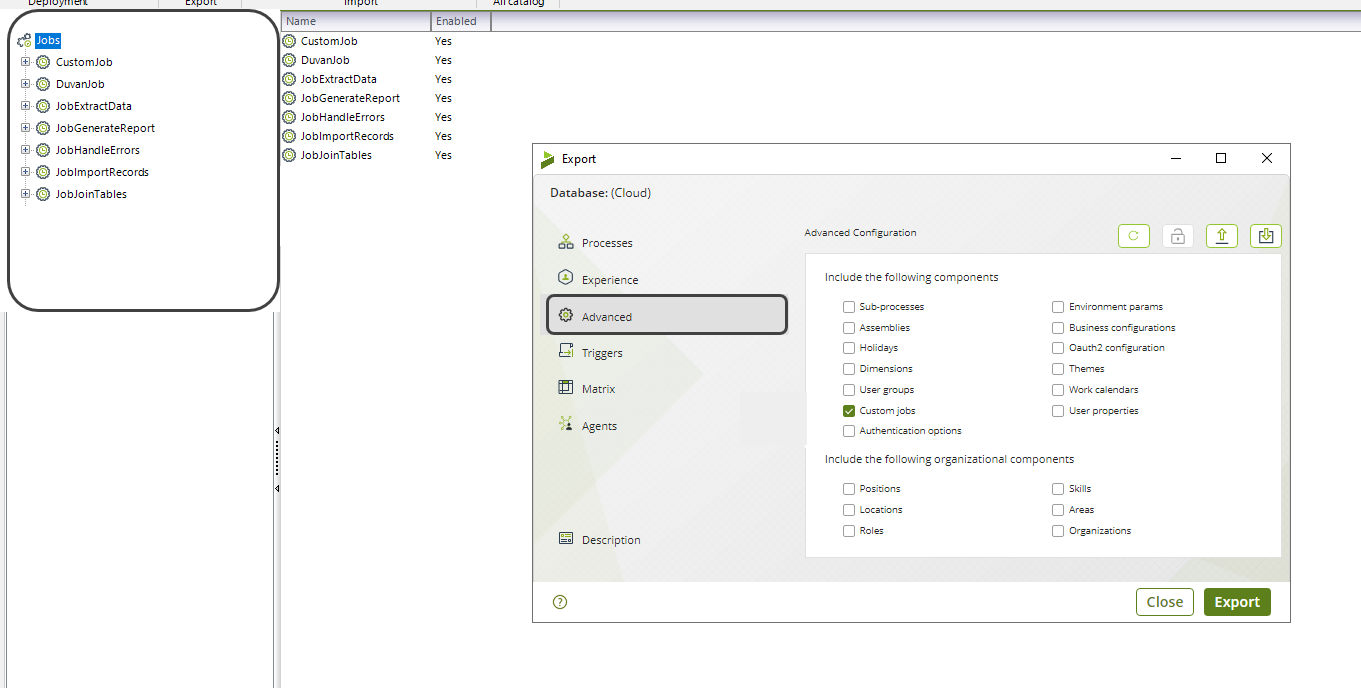
You can include Vocabularies and Performers directly in microdeployment packages, allowing you to deliver targeted updates to business rules and activity assignments without requiring a full project deployment.
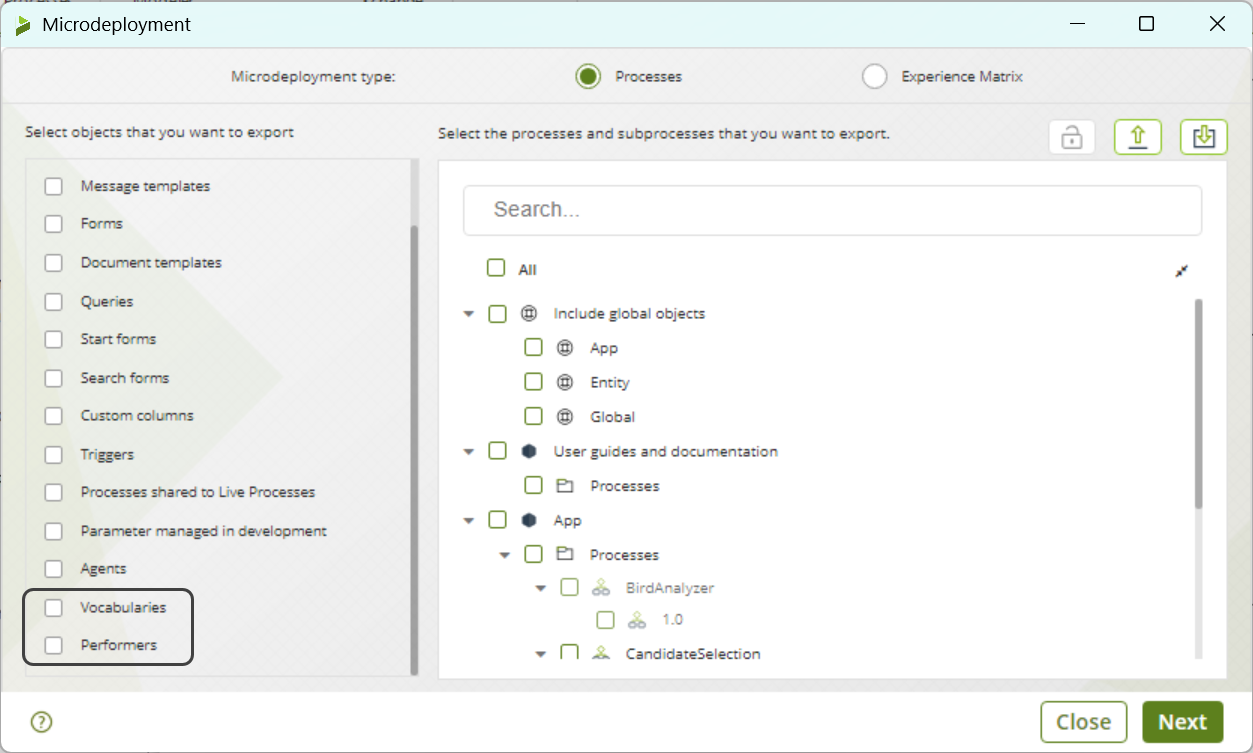
Bizagi allows you to manually include Entity forms during Application deployment, beyond those automatically linked to selected processes. By selecting additional forms—such as those used in Apps—from the Related Objects section in Bizagi Studio, you can ensure all necessary components are deployed, enabling more accurate and customized package management across environments.
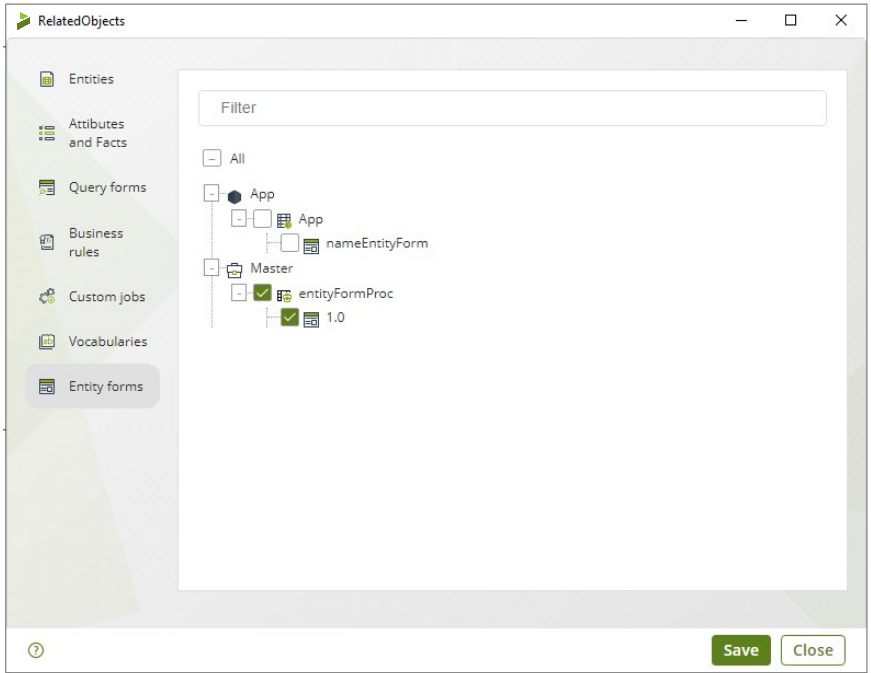
This enhancement improves the process export window in Bizagi Studio by displaying process categories in a tree structure, alphabetically organized. The goal is to simplify navigation and improve usability during export operations.
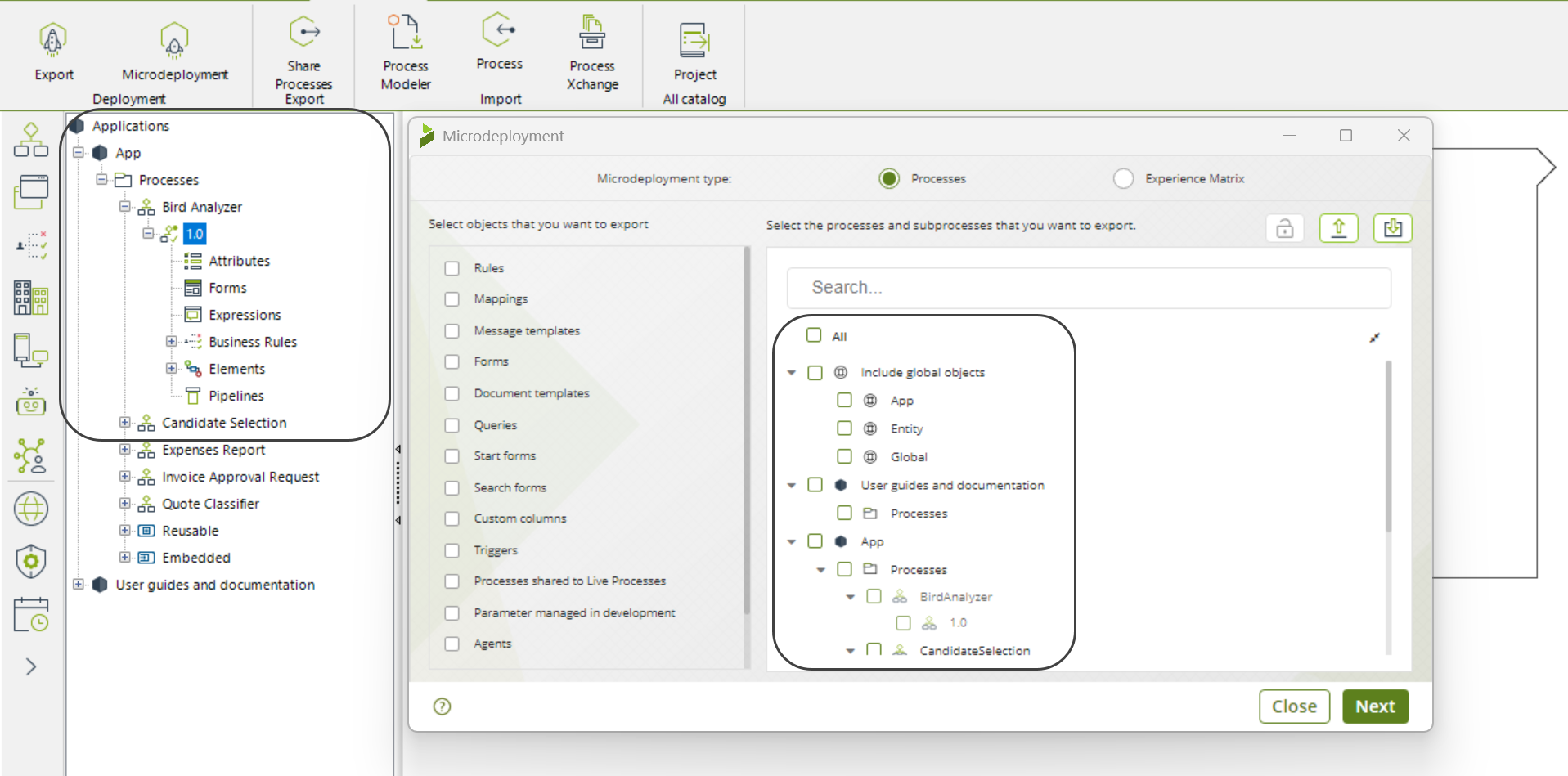
Users can now download files directly from the Edit Catalog view in Expert > AI Hub > Knowledge base > [Catalog name] by clicking the download icon next to a file and selecting a location to save it, making the process faster and easier. The previous right-click download option remains available
. 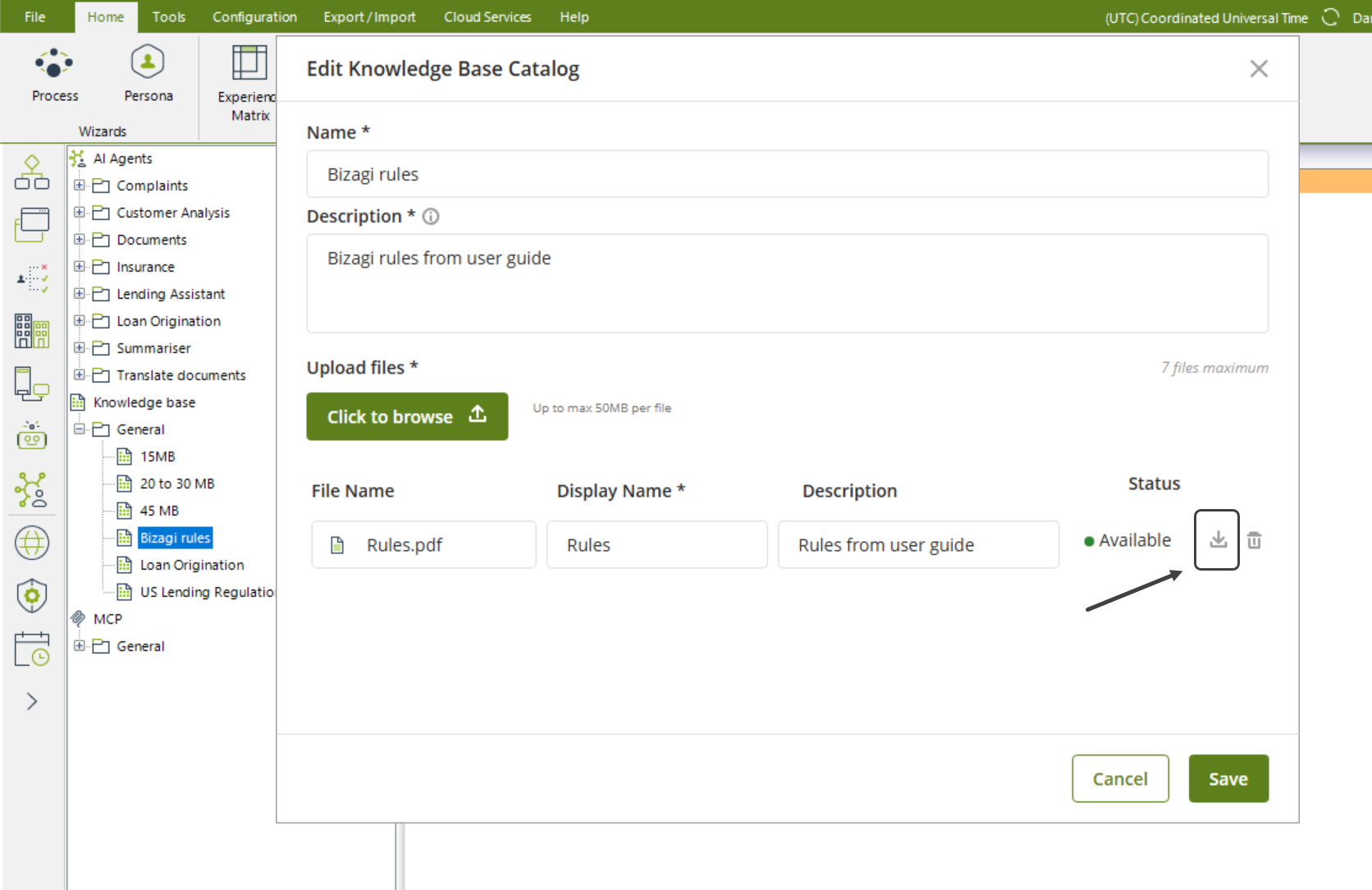
You now see an information icon next to file-type variables in test prompts. When you hover over it, the tooltip explains that tests allow only one file, while runtime supports multiple uploads that may produce different results. This update improves your experience by providing clarity, transparency, and preventing confusion between test and runtime behavior.
![]()
Bizagi has improved the Entity Selector in conditions and Actions Editor commands by making it clearer that fixed and data options are mutually exclusive and adding a selection link to change the previously chosen value; this applies to parametric entities in both conditions and “set value for” commands.
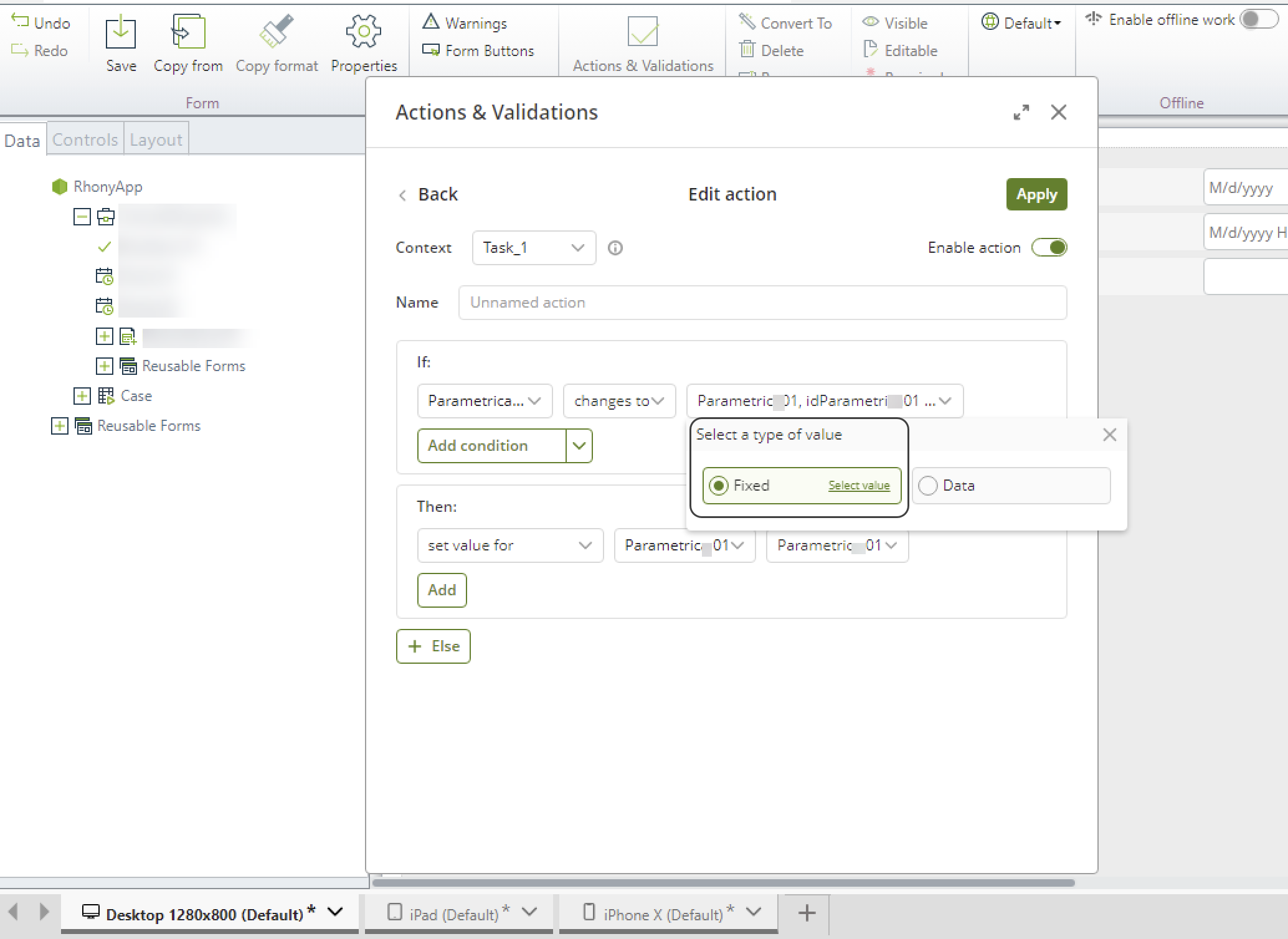
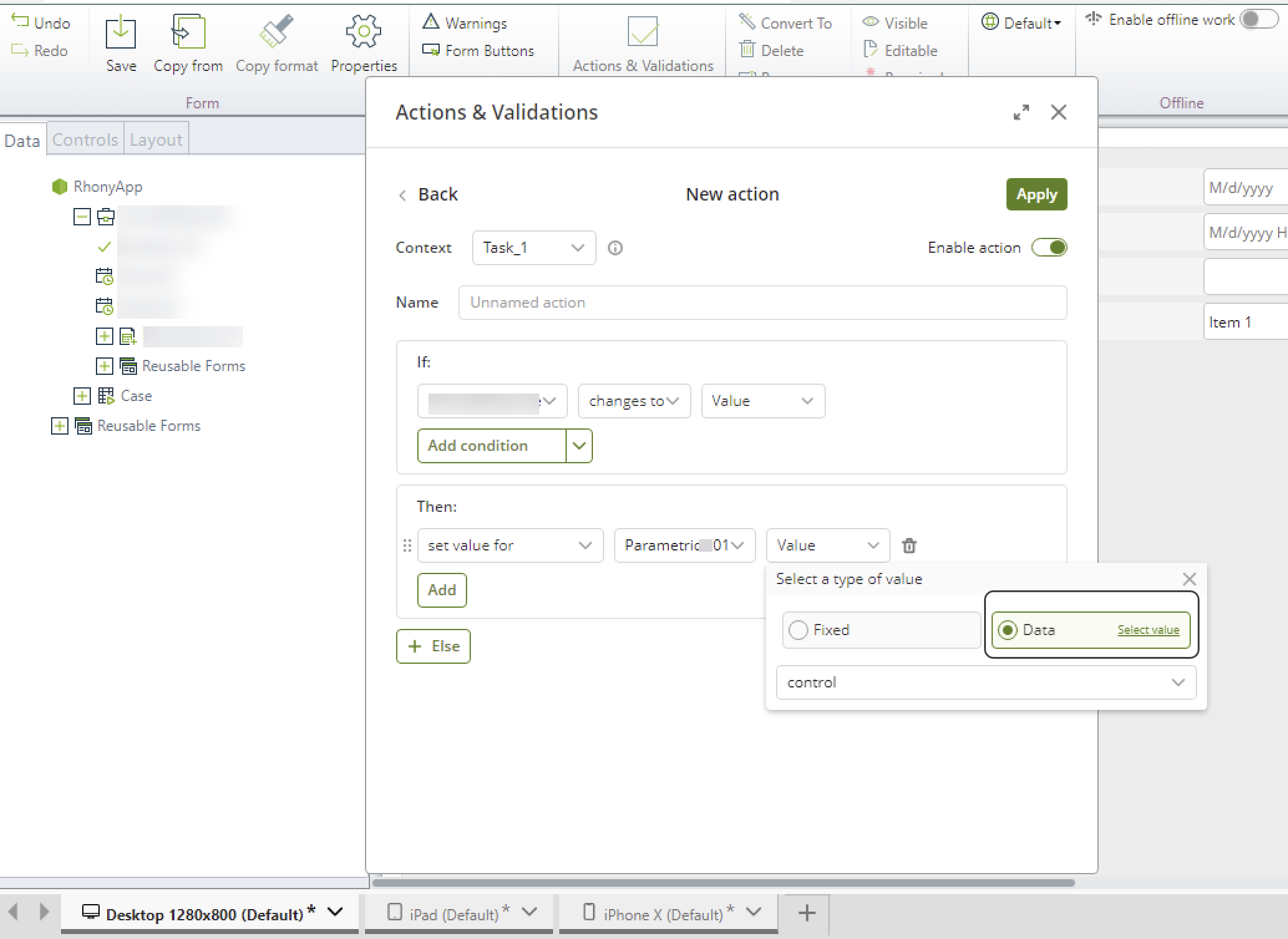
The Attributes List in the Entity wizard now allows up to 500 characters in the Description and Help text advanced options for attributes (previously limited to 100). These text areas now display more lines, support scrolling when content overflows, prevent saving values with only spaces, and ensure the localization button remains visible and correctly positioned.
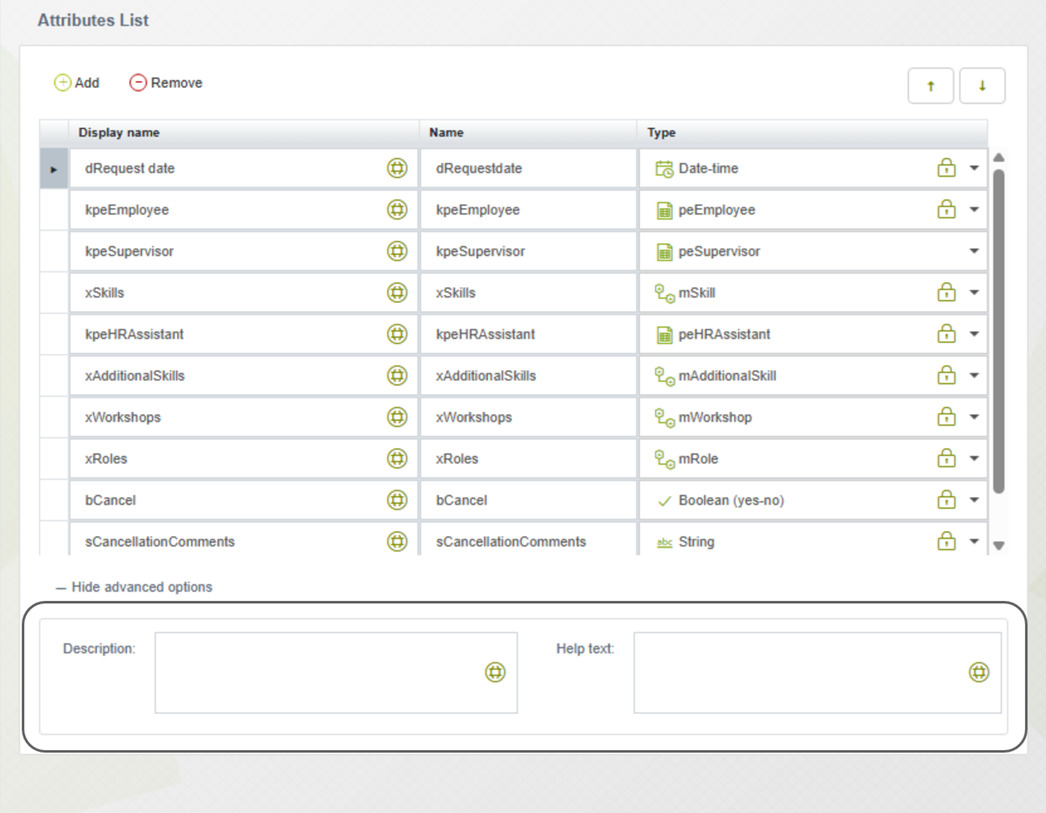
Entity values fully synchronize between Studio and the Work Portal, ensuring that any additions, edits, or deletions appear consistently between them. Previously, values in Studio were only dummy placeholders and did not reflect actual data from the Work Portal. With this update, real values are used across both platforms, eliminating duplication and improving performance when working with large datasets.
This feature allows you to edit the steps and schedules of Custom Jobs directly from the Management Console in the Test and Production environments, offering flexibility and control. Now jobs and schedules are organized alphabetically, the execution log displays the most recent entry first, and a refresh button updates the data instantly without requiring a page reload or navigation.
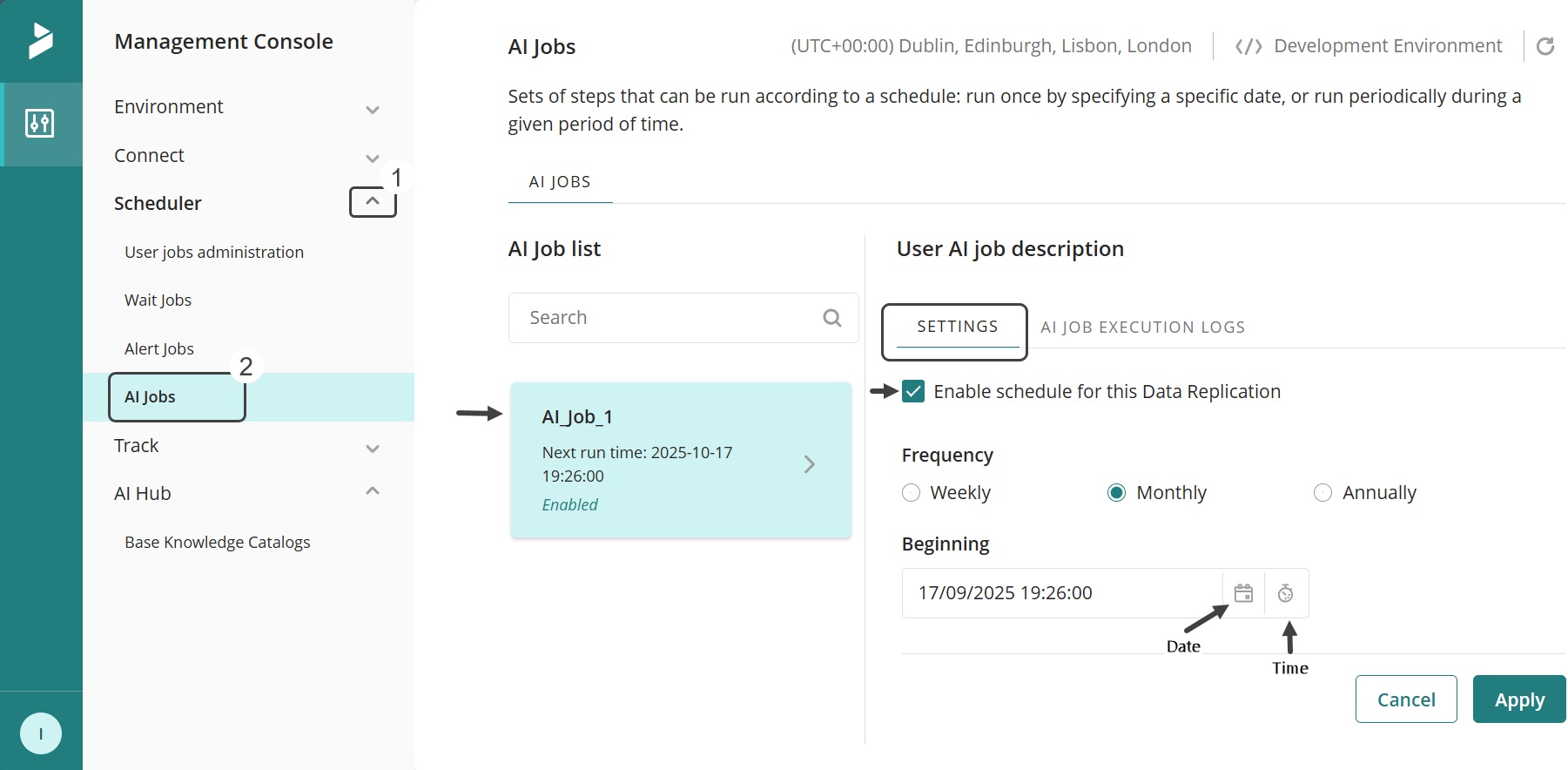
As part of our commitment to providing a secure platform, this version includes several important security enhancements. You can view the detailed security release notes for this version by visiting our Security Updates page.
For more information on how Bizagi addresses vulnerabilities, consult our Vulnerabilities Disclosure Policy.